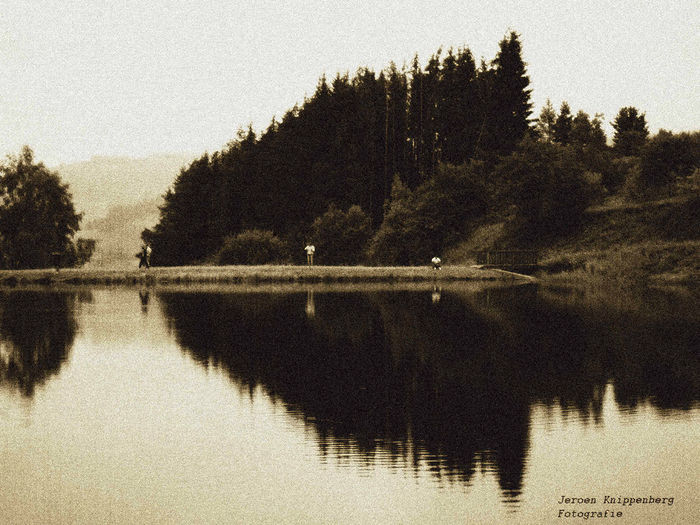I was fiddeling around with a photo trying to make it look old.
So far this is what I came up with. I'm not yet happy with the result but I don't exactely know what to do. Bassically when I try something new like this I end up with a photo with quite overdone effects. I was wondering if you could give me some tips. Feel free to try it yourself.
original
 Helpful Posts: 0
Helpful Posts: 0
Results 1 to 6 of 6
Thread: Making a photo look old
-
21st August 2009, 11:04 AM #1
Making a photo look old
Last edited by JK6065; 21st August 2009 at 11:15 AM.
-
21st August 2009, 11:14 AM #2

- Join Date
- Dec 2008
- Location
- New Zealand
- Posts
- 17,660
- Real Name
- Have a guess :)
Re: Old looking
How about a sepia look?
-
21st August 2009, 11:52 AM #3

- Join Date
- Aug 2009
- Posts
- 4,049
Re: Old looking
Jeroen
Go back to your original image (unedited) If you shot it in RAW so much the better. There is a lot of noise in the shot - especially the sky and water, probably where you tried to age it. I used a Sepia filter from OptikVerve filters (Virtual Photographer) which are FREE (I can never get over that). Select the BW section and the Sepia filter and adjust contrast etc. It's easy. http://www.optikvervelabs.com/
If you have Photoshop you can do this sort of thing using the Duotones options, but you need a bit more skill.
[IMG]
[/IMG]
-
21st August 2009, 02:42 PM #4
Re: Old looking
I have Nik Software's Silver Efex Pro which has a wonderful Grain Engine which can be selected to match a film type or adjusted for the effect. Here is your image rendered with a nice old looking heavy film grain, with toning, and vignette (All done within the Silver Efex plug in):

Now, if you go to Google image search and run a search for "old paper", you can find examples of ancient papers, torn, stained, discolored. Here is my Silver Efex Pro with a torn paper that I saved off a while back just for distressing modern photos for an antique look:

All in Photoshop, For the torn paper, I resize the paper image to match the source photo, color select the white "missing" area and save this selection. In the source image I load the selection, ensure the background color is white and perform a cut, which removes the areas of the image where the paper is missing. I then select, copy and paste the photo as a layer on the paper image, Move this layer below the paper and set the paper layer to softlight.Last edited by Steaphany; 21st August 2009 at 02:50 PM.
-
21st August 2009, 05:13 PM #5
-
22nd August 2009, 02:28 AM #6

- Join Date
- May 2009
- Location
- RI, USA
- Posts
- 101
Re: Old looking



 Reply With Quote
Reply With Quote