This is a rule that you're all probably very familiar with, but still an important topic nonetheless. It's a quick and easy intro:
Composition: Using the Rule of Thirds
As usual, don't hesitate if you have any recommendations or other feedback.
 Helpful Posts: 0
Helpful Posts: 0
Results 1 to 20 of 23
-
9th October 2009, 01:58 AM #1Administrator

- Join Date
- Apr 2008
- Location
- California, USA
- Posts
- 1,473
- Real Name
- Sean
New CiC Techniques Page: Rule of Thirds
-
9th October 2009, 02:05 AM #2

- Join Date
- Oct 2009
- Location
- USA - California
- Posts
- 445
Re: New CiC Techniques Page: Rule of Thirds
I like it

-
9th October 2009, 02:14 AM #3

- Join Date
- Dec 2008
- Location
- New Zealand
- Posts
- 17,660
- Real Name
- Have a guess :)
Re: New CiC Techniques Page: Rule of Thirds
I reckon I could get quite good at this "rule of thirds" thing with a bit of practice

-
9th October 2009, 02:24 AM #4Administrator

- Join Date
- Apr 2008
- Location
- California, USA
- Posts
- 1,473
- Real Name
- Sean
-
9th October 2009, 02:47 AM #5
Re: New CiC Techniques Page: Rule of Thirds
When I need to check the rule of thirds balance of an image, I turn on the grid in photoshop to scale things as I crop.
You may want to add this to the page instructing readers to turn on rulers or grids when they want to ensure an image is matching with the rule rather than guessing by eye.
-
9th October 2009, 02:52 AM #6Administrator

- Join Date
- Apr 2008
- Location
- California, USA
- Posts
- 1,473
- Real Name
- Sean
Re: New CiC Techniques Page: Rule of Thirds
Thanks for the suggestion. I'll add that in, along with a mention of how some people use special viewfinders with built in gridlines (esp for architectural shots).
-
9th October 2009, 02:36 PM #7

- Join Date
- Apr 2009
- Location
- Epsom, uk
- Posts
- 186
- Real Name
- Will
Re: New CiC Techniques Page: Rule of Thirds
maybe a nod to golden ratios and triangles if this is meant to be a general composition article...
-
10th October 2009, 02:59 AM #8

- Join Date
- Aug 2009
- Posts
- 2,342
- Real Name
- Steve
Re: New CiC Techniques Page: Rule of Thirds
Since your talking about the rule of thirds, you may as well throw in 'golden sections'. Sometimes the rule of thirds doesn't make the best composition.................you should check both and see which looks best.

-
10th October 2009, 03:04 AM #9

- Join Date
- Oct 2009
- Location
- USA - California
- Posts
- 445
Re: New CiC Techniques Page: Rule of Thirds
Never heard of it... maybe enlighten us?
-
10th October 2009, 04:18 AM #10

- Join Date
- Aug 2009
- Posts
- 2,342
- Real Name
- Steve
Re: New CiC Techniques Page: Rule of Thirds
It is similar to the rule of thirds, but the lines cross at a different point.
The rule of thirds, the lines are at exactly 1/3 the width and height of the image. With golden sections the lines are at 3/8 and 5/8(golden sections.) instead of 1/3 and 2/3(rule of thirds). I hope that makes sense.
-
10th October 2009, 05:43 AM #11
Re: New CiC Techniques Page: Rule of Thirds
The Golden Ratio, Golden Section, Golden Number, or Golden Mean is represented by the number 1.618033988749895... and is supposed to be prevalent in nature and man made designs. Some attribute a spiritual significance to the value because of it's universality.
Here is a site dedicated to the subject and it explains the mathematical basis:
http://goldennumber.net/
To apply this to photographic composition, check out this cute tool:
On-Line helper for testing photo for Golden Section
-
10th October 2009, 08:39 AM #12
Re: New CiC Techniques Page: Rule of Thirds
Hi Steaphany,
That's a brilliant implementation for checking things by applying the different rules and dragging edges to see if cropping improves the capture composition, etc.
Probably best used sparingly, or one may become dependent upon it.
Thanks for sharing that, definitely one to bookmark for future use; i.e. when I can't decide which crop works best.
-
10th October 2009, 08:55 AM #13Moderator


- Join Date
- Feb 2009
- Location
- Glenfarg, Scotland
- Posts
- 21,402
- Real Name
- Just add 'MacKenzie'
Re: New CiC Techniques Page: Rule of Thirds
Any GIMP users will/can note that Golden Sections is an option (along with 'thirds') in the crop dialogue.
-
10th October 2009, 09:22 AM #14

- Join Date
- Apr 2009
- Location
- Epsom, uk
- Posts
- 186
- Real Name
- Will
Re: New CiC Techniques Page: Rule of Thirds
Here are a couple of good examples for the golden ratio stuff, I mentioned it earlier in the thread too
Last edited by Dave Humphries; 10th October 2009 at 08:02 PM. Reason: thread has been split
-
10th October 2009, 12:03 PM #15
Re: New CiC Techniques Page: Rule of Thirds
I agree with comments re Golden Section, I'm sure Leonardo Da Vinci would concur on its importance were he around today. However, "Thirds" is easy to understand and apply. I've noticed when I've tried the two methods that the Golden Section seems to my eye to give "better" results when there are pronounced straight edges. Nevertheless, at the end of the day, these are rules of thumb.
David
-
10th October 2009, 02:40 PM #16
Re: New CiC Techniques Page: Rule of Thirds
I've noticed that in all the "Golden" reference material, even the links that I provided, no one actually defines where to place the Golden grid. So, I did some math and calculated the exact positions:
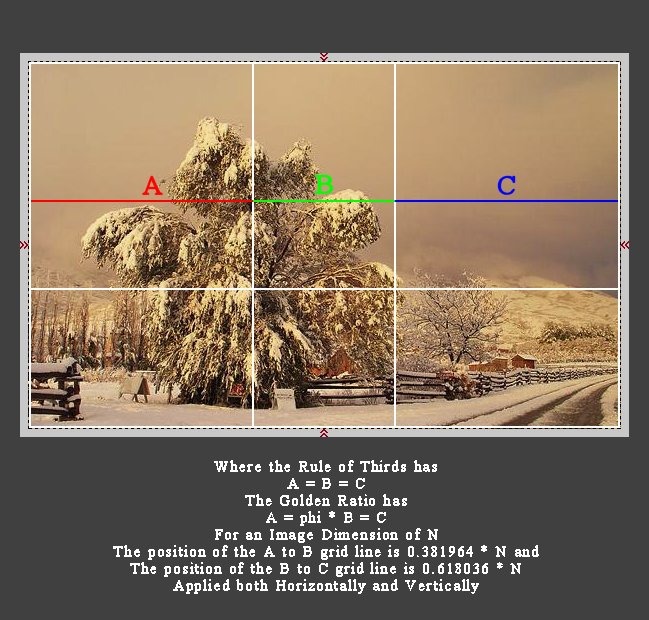
Since Photoshop has a Grid Shape which can be applied to an image to easily apply the Rule of Thirds, I'll be looking into creating a Golden Grid shape to eliminate the need to find a calculator.
-
10th October 2009, 04:23 PM #17
Re: New CiC Techniques Page: Rule of Thirds
It took some work shrinking this file down, but here is a Photoshop file with a Vector path which defines a Golden Ratio Grid:
GoldenRatioGrid.psd
If everything works as I intend, and hope, just open this in Photoshop, make sure the Golden Ratio Grid is selected in the Paths Palette and from the Edit menu, click on "Define Custom Shape" and enter a name for the new custom shape in the Shape Name dialog box. I used Golden Ratio Grid.
The new Golden Ratio Grid shape appears in the Shape pop-up palette when adding a Custom shape to a shape layer of an image. Being a vector, it can be scaled and used as a guide to determine the best position to crop an image.
Just don't confuse the new Golden Ratio Grid from the Grid shape that comes by default in Photoshop, which is perfect for the Rule of Thirds when used as I describe above.
Since I'm unfamiliar with other Adobe image editors, I do not know how this would be applied.
-
10th October 2009, 05:04 PM #18
Re: New CiC Techniques Page: Rule of Thirds
Here is another version of the Golden Ratio Grid, Vertical and Horizontal lines without the border:
Attachment 837
I tried to determine how the Golden Triangle would be applied to an image but found on Wiki:
Golden Triangle
is defined as an isosceles triangle in which the two longer sides have equal lengths and in which the ratio of this length to that of the third, smaller side is the golden ratio, which does not match with the photo examples shown on the other sites.Last edited by Steaphany; 10th October 2009 at 05:26 PM.
-
10th October 2009, 09:03 PM #19

- Join Date
- Dec 2008
- Location
- New Zealand
- Posts
- 17,660
- Real Name
- Have a guess :)
-
10th October 2009, 11:39 PM #20
Re: New CiC Techniques Page: Rule of Thirds
Actually Colin, the only oops was my border-less Golden Ratio Grid, Attachment 837, didn't come through. Here it is:
GoldenRatioGrid.psd
These *.PSD files are not here to be viewed through a browser. They are here so anyone could download either the Bordered or Border-less version, open the file in Photoshop, Elements, or Lightroom, and load the vector path into the program as a Custom Shape to be used as a guide later on.
Just as the Javascript web page which applies the Golden Ratio to an image, this Golden Ratio Grid can do the same thing all within Photoshop, Elements, or Lightroom.


 Reply With Quote
Reply With Quote
