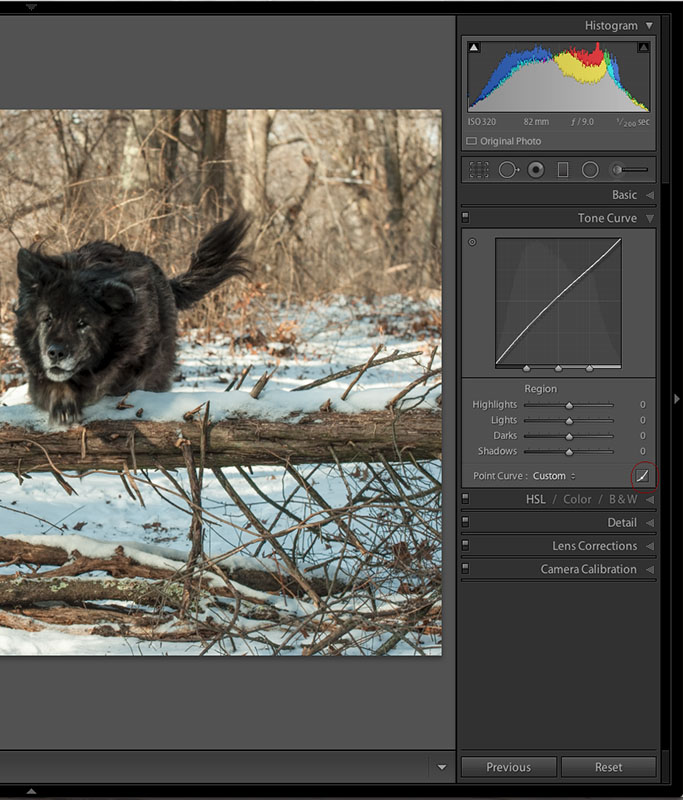I've purchased the Creative Cloud because it seems like such a good deal, and because one day I expect that I will be using Photoshop. Thank you to the person who posted that information. This program comes with Lightroom 5 and Photoshop CS6.
Right now I have Picasa (yes, I have yet to delete this program which seems to be a security blanket for me), Elements 9, Lightroom 4 and Lightroom 4.6. The latter being stand-alone programs I purchased.
I opened up a couple of raw photos in Photoshop 6 and features here seem to be very similar to Lightroom 4.6. So even though I have yet to finish the tutorials in Lightroom I'm thinking that perhaps I should just jump right in and start using Photoshop. I doubt that I will ever do anything fancy in Photoshop, except for one day, say a year from now combining nature photos into some kind of creative artistic fun image with a white background. But I would like to use photo shop for the more precise curves tool.
It seems to me that all of these software programs on my computer will likely slow it down and that I should delete Picasa, Elements 9 and Lightroom 4.6. If I do this I expect that I should begin by uploading all my photos to Lightroom 5? (all stored in my hard drive in Windows)
Which leads to my next question. In Elements and Photoshop one always has the PSD file of the image worked on saved on the hard drive...
However in Lightroom the worked on file seems to be stored in the program itself which makes me think that any worked on Photos in LR5 will only be available in the Creative Cloud program and that images worked on files could be lost, in which case it might be a better idea to just keep using my LR 4.6 and forget about LR5.
My apologies in advance for the confusing question. I am trying to figure out the best way to organize my photos and start using the new creative cloud program.
Thank you.
Results 1 to 20 of 62
-
30th December 2013, 06:40 PM #1
Getting Organized - Creative Cloud
-
30th December 2013, 09:10 PM #2
Re: Getting Organized - Creative Cloud
Creative Cloud software and images are stored on your computer hard drive natively; and the current version uses Photoshop CC, which is an upgrade of PS 6. The current version of Lightroom is 5.3. The difference with Creative Cloud and the more traditional disk based software is that it is only maintained through downloads from Adobe; no more disks to manage or misplace. Updates / patches are handled automatically. It does not change where you store your image files in any way.
Lightroom stores the images wherever you want on the hard disk. It stores all of your edits in a database (you can also choose where this goes on your hard disk). Your images remain wherever you have downloaded them; the only issue is that if you move them outside of Lightroom; you will have to re-link them to the database to reconnect with the edits database.
Having additional software on your machine will NOT slow your computer down. The only time you will experience a slowdown is if too many of them are open for the amount of memory (RAM) you have running on your machine. There is no need to uninstall the software, although if you are running Lightroom 5, I don't see any advantage of keeping the older version of this software. The new engine is much better than the one with Lightroom 4.
-
30th December 2013, 09:35 PM #3
Re: Getting Organized - Creative Cloud
Thank you Manfred. Very helpful to know and appreciated.
-
30th December 2013, 09:52 PM #4

- Join Date
- May 2012
- Location
- northern Virginia suburb of Washington, DC
- Posts
- 19,064
Re: Getting Organized - Creative Cloud
Christina,
Just in case you haven't seen the most recent discussion of many discussions in the past pertaining to the implications of having your Lightroom edits stored in a database when (not if) your database becomes corrupted, review this thread beginning with Manfred's post, which is the 11th post in the thread.
-
30th December 2013, 10:07 PM #5
-
31st December 2013, 02:23 AM #6

- Join Date
- Nov 2011
- Location
- Brisbane, Australia
- Posts
- 1,107
- Real Name
- Tony Watts
Re: Getting Organized - Creative Cloud
Christina, I am in a similar position to you. I have just got Photoshop CC and Lightroom. I had been thinking about it for some time but the $10 per month deal offered up to today was the final trigger. I have been using Photoshop Elements 11 for a while but I am still learning how to use it. With photoshop CC I guess there will be even more to learn but I am happy about that.
Over the last couple of months I have been having a frustrating time. When I first downloaded the trial version of PS CC I discovered that i had to upgrade the operating system (on a Mac). When I did that, I found that everything relating to photography like the Preview program started to go much slower and worse the Canon EOS utilities that I had been using to upload images from the camera did not work. I bought a card reader but that did not work either and so I took it back for a refund. I then started to use Aperture to upload the images. That did work but not in such a convenient way. I then started to use Aperture to organise my photos. After I had spent some time learning how to manage file locations, etc, I then found that the images did not get displayed properly so there must be some bug in the program. Perhaps Lightroom will serve me better if I can get it to store images where I want them and allow convenient backups.
Sorry about the rant. I will be interested to hear about your further progress.
-
31st December 2013, 02:43 AM #7
-
31st December 2013, 02:51 AM #8
Re: Getting Organized - Creative Cloud
Tony - Lightroom lets you store the original images anywhere you prefer. All it does is to note the folder where you have stored the specific files. The images can be all over the place (I tend to store my images in folders based on the date I took them and for special events, I will store them by the event and if the event (or trip) spans a number of days, I will tend to group these things by event and date.
You handle all the details in using the Library module. Lightroom also lets you select the location for the catalog files.
While some people use the Lightroom / Photoshop workflow; I do the same as Terry (and Colin, I believe) and use Bridge for import and image location management.
-
31st December 2013, 04:24 AM #9

- Join Date
- Nov 2011
- Location
- Brisbane, Australia
- Posts
- 1,107
- Real Name
- Tony Watts
Re: Getting Organized - Creative Cloud
Thanks, Terry and Manfred. I did not know about Bridge. I will try that.
-
31st December 2013, 06:16 AM #10

- Join Date
- Nov 2011
- Location
- Brisbane, Australia
- Posts
- 1,107
- Real Name
- Tony Watts
Re: Getting Organized - Creative Cloud
I downloaded Bridge. When I started to use it it promptly crashed. The next time I started to use it, it seemed OK. Is it usually as flaky as that?
-
31st December 2013, 07:05 AM #11

- Join Date
- Dec 2008
- Location
- New Zealand
- Posts
- 17,660
- Real Name
- Have a guess :)
Re: Getting Organized - Creative Cloud
-
31st December 2013, 02:18 PM #12
Re: Getting Organized - Creative Cloud
Hi Tony,
I'm sorry to hear about your experience, sounds frustrating and well worth a rant, or two!
I have Windows 7 and a regular desktop computer.
Last night after Manfred replied I opened up Lightroom 5 and the program magically imported all of my photos from Lightroom 4.6. ie; automatic with absolutely no effort or figuring out required by me. So now I'm working up the courage to delete the old LR off of my computer, simply to free up space on my hard drive.
I also tried editing a Photo in Adobe Photoshop in ACR (raw editing program) and it seems easy enough to do and very similar to LR. I've been using and learning LR for about a year now and I think this experience was very helpful to me in that I recognized things in ACR.
The image I opened in ACR was an eagle and I tried burning the top of the head (hot spot). Anyway the white head turned grey, so I thought I would give it a go in LR. To my amazement when I opened the eagle image in LR, almost all the edits (dust spots, sharpening, vibrancy) were also applied to the raw image in LR. Magical!
I really like LR a lot and find it meets all of my editing needs (at this time) But I have learned that in ACR one can apply more selective edits than one can do in LR, ie the curves tool, and because it is better to do everything in raw I am going to try to learn Photoshop, by using the ACR program. Which means in Photoshop all I have to do is apply an unsharp mask.
The only thing I don't like about ACR so far is that it doesn't seem to provide a preview of the raw image, or seem to have an undo command on the menu bar.
I intend to purchase a book on Photoshop to help me learn about the program, and later when I'm ready to learn more about it.
I would suggest starting by learning to use Lightroom as it seems to have helped me (and I can be dense when it comes to these types of things)
I am not familiar with Aperture. I store all my picture files on my c drive using Windows and it seems to work fine. ie; after I edit an image I save it to my c drive. No need for the Adobe bridge or LR for storage yet.
-
2nd January 2014, 09:12 AM #13

- Join Date
- Nov 2011
- Location
- Brisbane, Australia
- Posts
- 1,107
- Real Name
- Tony Watts
Re: Getting Organized - Creative Cloud
Christina, Aperture is specifically an Apple program I believe. I am starting to use Lightroom for organising my pictures. It looks as though it will do the appropriate things for me.
Bridge is still causing me trouble. It crashed again today. Also, when I connect my camera to download photos it is not recognised by Bridge immediately, only after a few minutes. Perhaps I am doing something in the wrong sequence.
-
2nd January 2014, 01:12 PM #14
Re: Getting Organized - Creative Cloud
Hi Tony,
Thank you for advising.
I'm sorry to hear that and I am also sorry to say that I don't have enough experience with these programs to advise you. I haven't tried using the Bridge. I simply load my photos onto my c drive into my pictures file, upload into Lightroom and save the edit in my pictures file. If I use Elements or Photoshop(new to me) I open the program and upload my picture into the program. Probably not very efficient but it works for me.
-
2nd January 2014, 05:45 PM #15

- Join Date
- Dec 2012
- Location
- Eastern Massachusetts
- Posts
- 125
- Real Name
- Hendrik
Re: Getting Organized - Creative Cloud
Good news - Just like ACR, LR does curves. If you are not seeing the Tone Curve option in the right hand panel of the Develop module (directly under Basic), it may be hidden. To unhide it, right click anywhere in the right hand panel and you will get a menu of all available panels. Those being shown will have a check mark beside them. Clicking on an item will toggle it on or off. Note I've hidden the Split Toning and Effects bars. This is also where you can select Solo mode which automatically closes the open tool panel when another is selected (with the exception of the histogram and the local adjustment tools). This helps control clutter.
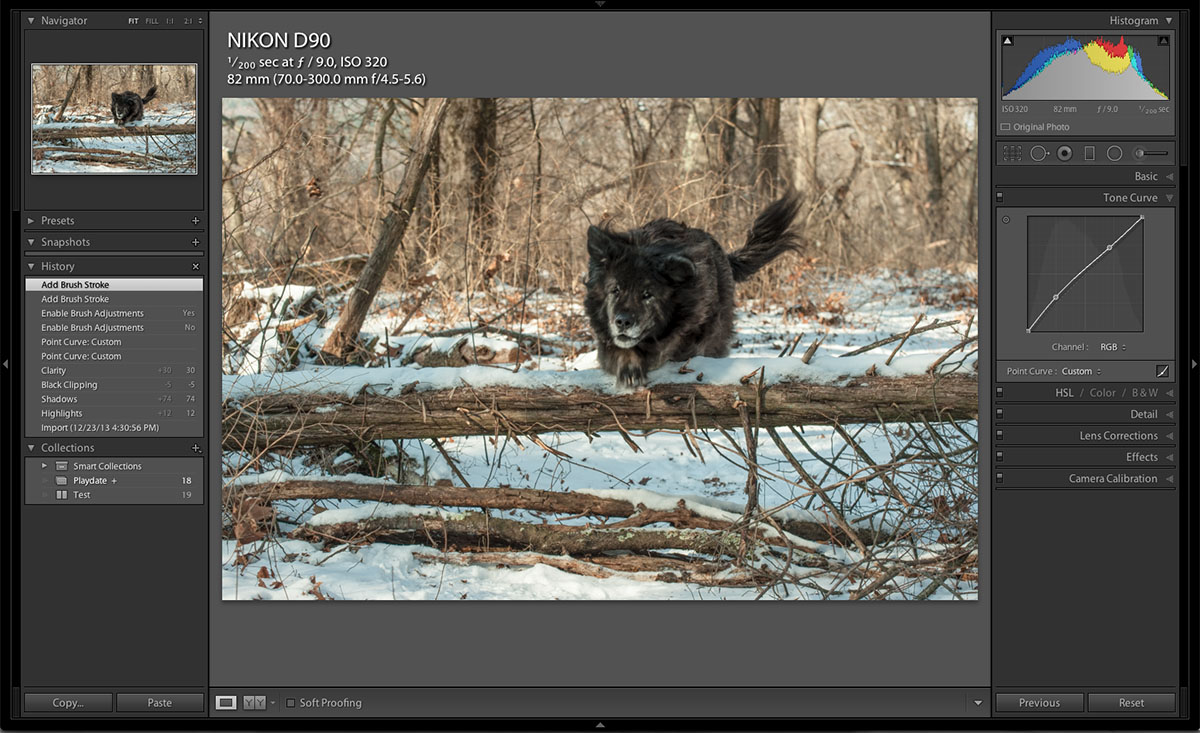
-
2nd January 2014, 06:08 PM #16
Re: Getting Organized - Creative Cloud
Hi Hendrik,
Thank you. I should've been more specific in my post. In Lightroom one can select just one bit of a photo and apply curves. ie; in your photo if you wished to adjust the mid-tones in just the dog (selective adjustment) to the best of my knowledge one can not do this in Lightroom. I have yet to delve into LR 5 and perhaps one can do this in LR 5.
Still truly appreciated and nice to learn about the solo mode. Thank you.
-
2nd January 2014, 06:56 PM #17

- Join Date
- Dec 2012
- Location
- Eastern Massachusetts
- Posts
- 125
- Real Name
- Hendrik
-
2nd January 2014, 07:20 PM #18

- Join Date
- May 2012
- Location
- northern Virginia suburb of Washington, DC
- Posts
- 19,064
Re: Getting Organized - Creative Cloud
Thank you for pointing that out. I incorrectly posted months ago that it was not possible to select individual points to adjust the curve rather than using the sliders. I'm surprised that nobody corrected me.
However, that's not what Christina is referring to and I'm perhaps to blame. Awhile back I mentioned to her and others that most people tend to think that adjusting the curve is always (only) applied to the entire image. That's a shame because it's a major help to be able to select part of an image and to adjust the curve. I've found no way to do that using Lightroom 5.3. That's because using an Adjustment Brush to select part of an image displays a panel of adjustments that can be made and the tone curve is not one of those adjustments.
Awhile back I mentioned to her and others that most people tend to think that adjusting the curve is always (only) applied to the entire image. That's a shame because it's a major help to be able to select part of an image and to adjust the curve. I've found no way to do that using Lightroom 5.3. That's because using an Adjustment Brush to select part of an image displays a panel of adjustments that can be made and the tone curve is not one of those adjustments.
Last edited by Mike Buckley; 2nd January 2014 at 07:25 PM.
-
2nd January 2014, 10:50 PM #19
Re: Getting Organized - Creative Cloud
Thank you Hendrick. I truly appreciate that you have taken the time to help me learn.
And thank you Mike for jumping in to clarify on my behalf. Yes, that is exactly why I signed up for this package, so I could have Adobe Photoshop so I will be able to apply adjustments to the curve to select parts of the image. (and it came with Lightroom 5) as I can see the value in being able to make a select adjustment to just a part of an image.
Thank you.
-
3rd January 2014, 12:10 AM #20

- Join Date
- Dec 2012
- Location
- Eastern Massachusetts
- Posts
- 125
- Real Name
- Hendrik
Re: Getting Organized - Creative Cloud
ACR and the LR Develop module (not Quick Develop in the Library module) are sufficiently identical in function (if not the user interface) that one may safely assume that what one is able to accomplish in one can be done in the other. However, the function you seem to be describing does not exist in either. One cannot select the dog's body and apply a curve to it directly. That will be because there is no curve function within the Local Adjustments - yet. If, however, one were to use the adjustment brush to select the dog's body and raise the Exposure about 2/3 stop, then raise the Shadows and decrease the Contrast sliders approximately equally, the task would be pretty well accomplished. Were you to attempt the feat in PS with a curves layer, you would be forgiven for thinking that the ACR/LR Adjustment Brush is capable of being certainly the more convenient tool and perhaps more competent and subtle, as well. A simple rgb curves layer actually loses a great deal of detail and introduces an unacceptable amount of posterization in the lightest parts of the dog. It would need to be supported with adjustment layers accomplishing the same things I suggested (and used) for the LR Adjustment Brush processing given above. Or thereabouts.
Edited to add: in the images above the dog had already had similar adjustments made in LR with the Shadows slider (and others) in the Basic panel. In the image, which is little boosted for exposure - I nailed the snow - he is very dark.Last edited by HenkB; 3rd January 2014 at 12:21 AM.

 Helpful Posts:
Helpful Posts: 
 Reply With Quote
Reply With Quote