RAW file download CLICK HERE (16mb)
I thought it might be useful to compare how people edit and convert for BW. This is not a competition, it's a comparison to see how others process BW, and hopefully pick up some tips. Don't worry if your skills are not up to some other users here, just have a go anyway. Don't edit any of the JPGs below - they are only JPGs and you won't get comparable results. Use the RAW provided.
Download the RAW file from the link above and edit/convert as best you can, using any method, then post the results back to this thread, together with a brief explanation of how you did it so it can be discussed. The RAW is a DNG (Adobe format) so it should work in all forms of Photoshop. Let me know if you have trouble with it. The DNG is as it came out of the camera - no processing.
I shot and processed this yesterday. It was a very bright sunny day at 11:54 about the worst time of the day (supposedly). Used a Panasonic G6 with kit lens. F/13, 1/160s, ISO160, 17mm (it's a mirror-less camera so that's 34mm full-frame).
As it came out of the camera
RAW Processing in Photoshop CC2014
There were no real hot-spots in the image, but a very dark area on that end wall and also the bottom-left corner. In RAW I added a radial filter (new to CC2014 I think) to boost exposure and lower shadows in the two dark areas. I also added a third radial to the front wall to reduce the brightness. Added some clarity as that helps a lot with fine detail as in this shot. Added some sharpness. Finally, as I usually do for shots, I went into tone curve on the basic tab and boosted both 'lights' and 'darks' to get a stronger mid-range contrast. Loaded to Photoshop.
Silver Efex (SE) and Photoshop processing
Went straight to SE and selected 'high structure smooth' preset. This one is good for where you have a lot of detail, and you want a gritty look, especially on dereliction images such as this one. In the screen below you have a split screen. The left half shows with that preset applied. I also applied a colour filter (those coloured buttons on the right menu). The yellow filter button has the same effect as a yellow or red filter on a lens - making the contrast stronger with the sky much darker. That is what you see on the right side of the image, and at that point I went back to PS.
Some highlight parts parts of the image were a little dull, especially in the clouds, so I added a layer in PS and used the dodge tool to bring up some of the whiter areas in the clouds and also in the brambles. Final sharpening, and that was about it.
Final result
Results 1 to 20 of 29
-
19th January 2015, 11:37 AM #1
BW RAW comparison - derelict cottage in West Wales - post your version here
Last edited by ashcroft; 19th January 2015 at 12:06 PM.
-
19th January 2015, 06:25 PM #2
Re: BW RAW comparison - derelict cottage in West Wales - post your version here
Would love to give this a go, Rob, but no time now; just wanted to make some observations regarding preprocessing. I generally follow Jason Odell's procedure (I have his e-book) and he advises applying a linear tone curve (don't understand why linear), leaving space on the histogram to the right of the highlights and the left of the shadows, and increasing saturation, to create more latitude when using the colour filters and make using Control Points easier. Any thoughts, comments?
-
19th January 2015, 06:55 PM #3
Re: BW RAW comparison - derelict cottage in West Wales - post your version here
-
19th January 2015, 06:57 PM #4
Re: BW RAW comparison - derelict cottage in West Wales - post your version here
Rob
A quick and dirty edit. I deliberately didn't read the details of your edit or look too closely at your final image. My edit details as follows
ACR
Shadows 52, Clarity 20 Vibrance 20
Sharpening 50/0.7/75/26
No NR
HSL Red sat 15, Orange 16, Yellow 18
No lens correction
Silver Efex Pro
Global
Contrast 20, Amp Whites 5 Ampl Blacks 20
Structure 20
Control Point on end wall Increae brightness, incr contrast, incr Str
CP on front wall decrease Br, incr contrast and structure
Dave
Comparing to yours, your sky looks more dramatic.

-
19th January 2015, 07:09 PM #5
Re: BW RAW comparison - derelict cottage in West Wales - post your version here
Thanks, Dave, that looks pretty good. You did the end wall well - it has regained a lot of detail. My sky is more dramatic as I used the yellow filter button. Your fascia wall looks good too - quite contrasty. I think a bit more punch in the sky and it would be excellent. Thanks for doing it.

-
19th January 2015, 07:19 PM #6
Re: BW RAW comparison - derelict cottage in West Wales - post your version here
Looks good, and thanks for the detailed description on how you processed it. I like to get an idea how others work.
-
19th January 2015, 09:27 PM #7

- Join Date
- Jan 2009
- Location
- South Devon, UK
- Posts
- 14,589
Re: BW RAW comparison - derelict cottage in West Wales - post your version here
Well here is my quick edit.

I did most of my editing on the original image before Raw conversion. The highlights and shadows were both clipped.
Then put a Curves Adjustment Layer below the B&W layer. Used Curves to selectively boost the highlights and just used the CS5 auto B&W conversion, which seamed to mostly decrease the reds and yellows.
But possibly some other tweaks to the colours may be worth considering. Darkening the blues a little more might be useful on the sky.
-
19th January 2015, 10:10 PM #8
Re: BW RAW comparison - derelict cottage in West Wales - post your version here
Yes, I tried that. Making the blues more saturated in RAW makes the sky a lot darker in conversion. I see you are using CS5. You would find the new RAW features in CC2014 useful. The radial tool lets you draw shapes on the images and make quite a few selective changes. Yours in more subtle than mine. I think a more contrasty sky and it would be very good.
-
19th January 2015, 11:36 PM #9

- Join Date
- Jul 2014
- Location
- Nature Coast of Florida, USA
- Posts
- 171
- Real Name
- Denny
-
20th January 2015, 12:01 PM #10

- Join Date
- Feb 2012
- Posts
- 396
Re: BW RAW comparison - derelict cottage in West Wales - post your version here
processed in Lightroom

Added clarity to the whole image, converted to B&W (HSL/Color/B&W panel) then tweaked the red channel -18, orange -51, yellow +36, blue - 15.
Use adjustment brush
1. on the side of the cottage to lift the exposure and the shadows
2. On clouds to enhance the whites by dodging (+exp +highlights)
3. On clouds to burn darker areas (-exp - shadows)
4. On bottom right of image to add more shadow
-
20th January 2015, 01:21 PM #11
Re: BW RAW comparison - derelict cottage in West Wales - post your version here
Cor blimey, guv'nor
I spend enough time editing my own images - now I've got to edit someone else's too???
Not really - I'll have a play tonight...
-
20th January 2015, 02:08 PM #12
-
20th January 2015, 02:09 PM #13
-
20th January 2015, 02:15 PM #14
-
20th January 2015, 02:31 PM #15
Re: BW RAW comparison - derelict cottage in West Wales - post your version here
Cannot remember all the fine details (actual slider adjustments) here is the broad brush approach I take.
Open in Aperture; I have a preset that does the following Increase the saturation by 10%, Definition by 17 and the midtone contrast by 10
Open in Vivesa Set control points to adjust specific areas In this case I used six; right wall, front of building, lower left vegetation, vines on left side , overall ground vegetation, sky.
Sky: decrease brightness and warmth, increase contrast
Right building: increase warmth, shadows and brightness.
Lower left vegetation: increase shadows, brightness and warmth
Front of building: increase warmth, and contrast, Decrease brightness
Upper vegetation: increase warmth and contrast
Ivy: increase warmth
Overall raise Structure to 22%
Open in Silver Effex
Use sliders in Film Type and work from violet up to red. Darken violet, blue and cyan to get the sky where I want, then yellow green and red for the building and vegetation.
Increase the grain a bit until I am happy
Do a slight S curve (drag the midtones down a hair and raise the lighter tones a hair
Open with NIK RAW sharpener, sharpen to 54
Check in Aperture for overall look. In this case tweaked a bit more S curve (same procedure as in Silver Effex) Raised the Shadows by 3
Done

Last edited by tbob; 20th January 2015 at 04:02 PM.
-
20th January 2015, 02:39 PM #16

- Join Date
- Jan 2009
- Location
- South Devon, UK
- Posts
- 14,589
Re: BW RAW comparison - derelict cottage in West Wales - post your version here
I also did another version. The same as the one I posted above but just with an adjustment layer set to Multiply Mode at 50%, and slightly edited mask to vary the effect.

Incidentally, I will be sticking with CS5. The CC option means having extra software which I don't want and my main editing computer doesn't get near the internet, which you have to do with CC.
I have an old machine just for Internet use; so when I get a virus I can easily format everything and start again. As happened last year with ransomware which pretended to be a Flash Player Update!
-
20th January 2015, 04:21 PM #17
-
21st January 2015, 09:21 AM #18
Re: BW RAW comparison - derelict cottage in West Wales - post your version here
Here's my attempt:
First up, I pushed the exposure to the right a little.
Then Edit-Transform-Distort to straighten a bit.
Then content aware deletion of the signs.
Then Color Efex, Tonal Contrast
Then Color Efex, Pro Contrast
Then Silver Efex, Neutral
Then Silver Efex, High Structure (Harsh) brushed into the building and foreground
Then Silver Efex Neutral, brightening the clouds and darkening the sky, brushed into the sky
-
21st January 2015, 10:05 AM #19
Re: BW RAW comparison - derelict cottage in West Wales - post your version here
Very good, Phil. Yours has some less darker aspects in the brambles than some of the others, which may be better. Think you need a bit more darker contrast on the fascia wall though. I keep meaning to use the brush more in Efex, often the structure added doesn't do much for a sky.
-
21st January 2015, 10:31 PM #20

- Join Date
- Feb 2012
- Location
- Texas
- Posts
- 6,956
- Real Name
- Ted
Re: BW RAW comparison - derelict cottage in West Wales - post your version here
For a different flow, used the red channel out of RawDigger (was hoping for a darker sky) then opened in ACR 4.5 (PSE 6) and cranked the sharpness just a teensy weensy little bit . .

I might try the RawDigger linear export to get a more contrasty sky above was exported with gamma (a popular word here, this week).

 Helpful Posts:
Helpful Posts: 



 Reply With Quote
Reply With Quote



