I've finished (multiple times) calibrating my monitors and printer with the colormunki tool. My monitors have been autochanged to slightly darker (and I'm sure other corrections).
How do I apply the profiles in LR and PS by default for editing? Same for printing through photoshop?
Results 1 to 9 of 9
-
8th August 2015, 10:38 PM #1

- Join Date
- Jan 2014
- Location
- Chicago, IL
- Posts
- 50
- Real Name
- Ankit
How to apply calibration profiles
-
8th August 2015, 10:54 PM #2
Re: How to apply calibration profiles
1. Your computer screen profiles are global and are applied to the screen when your computer starts up. This means that you don't need to make any additional adjustments in Lightroom or Photoshop. Just go ahead and edit, and your colours will be as close as your screen can display them.
2. Printing is a whole different process, assuming that you have a photo printer that has paper profiles available from the paper manufacturers. Load the appropriate icc profile for the paper / printer you are using and you are in business. If you are using paper or a printer that does not have icc profiles, there is nothing you can really do.
One word of warning; you may still have an issue with print output, as the profiles do not necessarily adjust for the brightness of your computer screen. Many computer screens are far to bright (even after profiling) and you might have to adjust the output to the printer (I do this in Photoshop with a custom print adjustment layer) so that it looks right.
-
8th August 2015, 10:59 PM #3

- Join Date
- Dec 2011
- Location
- Cobourg, Ontario, Canada
- Posts
- 2,509
- Real Name
- Allan Short
Re: How to apply calibration profiles
I am going to assume that used are using the Colormunki Photo device. You have successfully applied the calibrated profile for the monitor. I will assume that you download the paper makers ICC profiles for the paper which is to be printed on your chosen printer. I am lastly going to assume that you printed out the test patterns then scanned them back into the computer using the Colormunki Photo scanner and named them as instructed.
To see what the image would look like if using one of the paper ICC profiles or the ones that you customed profiled you would choose the paper when you are soft proofing the image. Go to View>Proof setup>custom (Photoshop).
For printing you have to choose the paper that you want from the list of papers that are in color folder, when you download the ICC profiles then unzip them the system know the correct location to put them, same when you make the custom profiles that you scanned with the ColorMunki Photo, it loads them into the correct folder on your hard drive.
Let me know if any of the items I assumed you did, you did not do.
Cheers: AllanLast edited by Polar01; 8th August 2015 at 11:07 PM.
-
9th August 2015, 03:42 PM #4

- Join Date
- Jan 2014
- Location
- Chicago, IL
- Posts
- 50
- Real Name
- Ankit
Re: How to apply calibration profiles
My course of action was as follows.
Calibrated all 3 of my monitors. The colormunki autodid 2 of them, not sure why I had to manually change the brightness of the third but it sets the profiles for all 3.
Calibrated my canon pro-100 printer for standard and semi-gloss paper.
Did the calibrate my main display to the printer option.
In the color management in the control panel, it shows each monitor with the ICC profile.
In the advanced tab, i changed the display profile from the sRGB IEC619662.1 to the main display icc.
Hit system defaults button and assiged the icc profiles to each display there.
Advanced tab, click the use windows display calibration button
In photoshop, I hit shift-ctrl-K to bring up color settings..
I changed the RGB to the main display icm and turned off all the 3 color management poliecces
when i open any image it says the image has an embedded color profile that doesnt match. i can use the one there, convert, or discard.
finally for printing from photoshop, i can do photoshop managers colors and select the printer icm
document profile is greyed out as my main display icm
using perceptual rendering...
i have not downloaded any prior profiles
so not sure if i did more than needed or incorrect tasks.
I have not tinkered in LR to do any changes yet.
-
9th August 2015, 04:30 PM #5
Re: How to apply calibration profiles
I think you are confused about what the profiling process does Ankit.
When you profile your computer screen(s) the process creates a new profile just for that specific screen and ensures that it displays colours as accurately as possible. You need to use the profile for that screen and NOTHING else. The sRGB IEC619662.1 has a totally different use. As I wrote before, ensure that this is your default profile for the specific computer / screen combination and you need to set it this way. No other action (unless you run a new profile from time to time) needs to be done.
If you are posting an image on the internet, then make sure to convert your image (regardless of the colour space you are using) and have this embedded in the image. Software that is colour profile aware will then read this and apply the correct profile when the image is opened. the shft-ctrl-k just sets the default profiles for the image and has nothing to do with the profile created for your computer display.
If you are working an image out of your camera and editing it, you should use the widest colour profile available' my default for raw files is the ProPhoto profile and 16-bit. If you are working jpeg images, you can likely set your camera for either AdobeRGB or sRGB. AdobeRGB is a wider profile (i.e. handles a wider colour range), but as jpeg images are 8-bit, you should work your file in 8-bit. If you are outputting files to be viewed on the internet, convert them (Photoshop <Edit> <Convert to Profile>) sRGB.
If you are creating your own printer / paper profiles, you need to ensure that your print manager uses these. I don't use a Canon printer, so am not familiar with the printer controls. Make sure that whatever you do, ensure that you select "Photoshop manages the colours" and select the appropriate profile you have created, based on the paper type you are using.
-
10th August 2015, 06:11 AM #6
Re: How to apply calibration profiles
-
10th August 2015, 06:45 PM #7

- Join Date
- Jan 2014
- Location
- Chicago, IL
- Posts
- 50
- Real Name
- Ankit
Re: How to apply calibration profiles
Well, I first started this because I had some images I edited and found them coming out very dark in the printer.
Soooo...I think printing wise, I have it covered. While I did not download any set icc profiles (some were already there for each paper type, probably installed with the CD), I am able to select the ones I did create.
I did print an image on 8x10 yesterday and most of it lined up well except the vintage red turned a little brown so not 100%.
So in Color Management, I see all 3 icc profiles for each display set. I removed the defaults and restored it to the sRGB.
I removed the item in photoshop as well via ctrl shift k
I guess my remaining questions are the following.
I do my editing via RAW. I do have additional options such as ProPhoto and AdobeRGB. How do I leverage these if these are wider color profiles and where do I set them?
For posting on the internet, you mentioned when its opened...What about just viewing via browser? Should I do the conversion for those?
I want to start working on a pano I took while on vacation that I would like to get printed on metal. This would be something I would send out so would like to make sure what I send would closely tie back to my edits. And whatever conversion I would need to do (along with file type).
-
10th August 2015, 07:04 PM #8
Re: How to apply calibration profiles
I assume by "the three icc profiles" you mean the ones produced by the calibration device. If so, you should be using one of these for each monitor as default. Don't use sRGB or you will not get the benefit of your calibration.
I can't speak for LR but in ACR you set these at the bottom of the screen (a blue link). ProPhoto has the widest gamut but Adobe RGB also has a good wide gamut. Either would be fine.
When it comes to producing a web jpeg from PS, use Convert to Profile from the Edit tab and select "Working RGB - sRGB IEC61966-2.1". Afraid I can't help with LR.
Dave
-
10th August 2015, 07:27 PM #9
Re: How to apply calibration profiles
Ankit - colour managed workflow means that the colours are consistent from device to device; BUT the exposure is not a colour and that is something you have to handle manually. See what I wrote in Thread #5.
1. To get the colours to display properly on your computer screen, you MUST use the profile generated for it by your ColorMunki tool. Anything else will not be correct. Do not set it to sRGB.
2. When you open your image in Camera Raw, at the very bottom of the screen, there is blue underlined text; click on it.
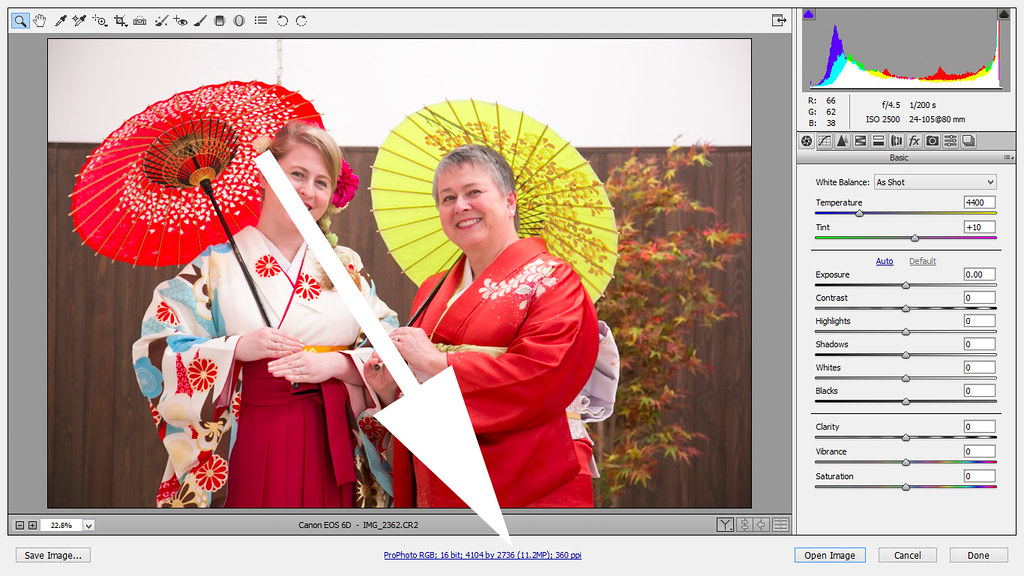
This is where you set the defaults for your ACR output; which include selecting the default colour space.
3. The reason your prints come out looking too dark is that your screen's intensity is set up too bright. This is why you have to figure out how much your print needs lightening, which can only be determined by doing a test print. I do this with an adjustment layer in Photoshop and use it to turn up the brightness and as long as you don't change your screen settings, once you have this value, you just keep on using the same one from print to print. The advantage of using an adjustment layer (make it the top layer) is that all you have to do is turn it off and the image will look right on your screen.

 Helpful Posts:
Helpful Posts: 
 Reply With Quote
Reply With Quote
