Changing moods of the model!
Uploaded with ImageShack.us
Click to open a new window
Results 121 to 140 of 142
-
2nd September 2010, 05:01 PM #121
Re: "School of Portraiture" - Lesson 03 - "Positioning - Lighting - Taking the Shot"
Last edited by Dave Humphries; 2nd September 2010 at 07:57 PM. Reason: changed the thumbnails for the real thing
-
2nd September 2010, 07:58 PM #122
Re: "School of Portraiture" - Lesson 03 - "Positioning - Lighting - Taking the Shot"
Hah, great Richard!
-
4th September 2010, 03:20 PM #123

- Join Date
- Mar 2010
- Location
- East Coast of Canada
- Posts
- 873
- Real Name
- Myra
Re: "School of Portraiture" - Lesson 03 - "Positioning - Lighting - Taking the Shot"
Richard, that has to be some of the most honest portraiture ever

-
5th September 2010, 04:20 AM #124

- Join Date
- Dec 2008
- Location
- New Zealand
- Posts
- 17,660
- Real Name
- Have a guess :)
-
7th September 2010, 03:00 PM #125
Re: "School of Portraiture" - Lesson 03 - "Positioning - Lighting - Taking the Shot"
So I decided to go fishing again! I havenít got one in the boat yet, but Iíll never say never!
Just when I thought I could bait a hook, I pushed it all the way through my finger. Had to cut off the barb and push it back out. This refers to some color issues I am having with CS5 and output. Iím not sure which is hurting worse; my finger or my color issues!
I think I am mucking my way through enough to try this post thanks to Google and ACR to PS Color Change. Seems like sometimes I canít work on the issues I want to until I deal with the issues I need to! My issues have issues!
Anyway, another from the original series that I have attempted to retouch. Sorry for the sameness of these shots but I have to work with what I have on hand.

Comments, suggestions, and band-aids are very welcome!
-
18th September 2010, 09:26 PM #126

- Join Date
- Sep 2010
- Posts
- 23
- Real Name
- Scott
Re: "School of Portraiture" - Lesson 03 - "Positioning - Lighting - Taking the Shot"
@Kay - Excellent shots. May I ask how you added the border to your shots? Did you simply use PS->Select->Modify->Border or some fancy Brushes?
@Colin - OK I have my 18% grey card in hand, my Nikon D70 with stock zoom and completely lost in the 'post processing' section with all the PS talk. I take it I should switch to raw format first (as opposed to jpg) then read all the tutorials on PS raw processing (and/or lightroom or Nikon Capture NX)?
Thanks in advance.
Scott
-
18th September 2010, 11:02 PM #127

- Join Date
- Dec 2008
- Location
- New Zealand
- Posts
- 17,660
- Real Name
- Have a guess :)
Re: "School of Portraiture" - Lesson 03 - "Positioning - Lighting - Taking the Shot"
Hi Scott,
RAW is certainly my preference, by a big margin. I use Adobe Camera RAW ("ACR") for my RAW processing, and although it can work some magic on JPEG images there WILL be visible image degradation if anything other than small corrections are required (this goes for all kinds of shooting, not just portraiture). So in my opinion RAW offers many advantages, and no real world disadvantages.
If you have ACR then that's all you'll ever need for RAW processing; other packages can also do an excellent job, but I'm afraid that I won't be able to help you with them.
I think that processing any image is a bit like target shooting ... you fire of a shot ... see where it lands ... adjust your aim ... and fire again. Rinse and repeat. Post-processing and retouching isn't hard - but it is hard to teach because there are just so many things to cover ... so what would REALLY help the most is if people just keep posting images that we can continue to comment on and refine.
Can't really comment on or help you with Capture NX. With regards to Lightroom - personally - I don't use it. Lightroom is well suited to folks who need to process large quantities of images, with a "minimal" amount of adjustment. A typical scenario would be a wedding photographer who shoots 1000 frames, and keeps 500. He'll try to get them right "in camera" and then use the likes of LR to quickly apply any needed corrections. At the other end of the scale we have the likes of Bridge + Photoshop where (someone like me) might take 50 shots of the same composition (as the light changes) then in post-processing select just the one keeper and "love it to death" in Photoshop. Photoshop and LR share the same RAW engine - Photoshop has more image manipulation/correction power whereas Lightroom has far better workflows for handling large quantities of images. When it comes to retouching portraiture, Photoshop WILL win everytime though, if this helps.
Do you already have any of these?
-
18th September 2010, 11:31 PM #128

- Join Date
- Sep 2010
- Posts
- 23
- Real Name
- Scott
Re: "School of Portraiture" - Lesson 03 - "Positioning - Lighting - Taking the Shot"
Here is very first test shot of somewhat willing subject, after he finished piano and playing with his Legos, to help dad with portrait shot. Still having trouble with even light and have no clue what to do with the raw image after I get it but that is why I'm here.
@Colin - Thanks for your reply. Yes, I appear to have Camera Raw 6.2 and used it to load the below image as '.nef', clicked 'auto correct' to fix the fill, color, etc, then saved as the jpeg you see below.
Camera shot details:
Exposure Time = 1/200"
F Number = F5.6
Exposure Program = Aperture priority
ISO Speed Ratings = 200
Subject Distance = 0.71m
Focal Length = 55mm
Focal Length In 35mm Film = 82mm

Last edited by plankton; 18th September 2010 at 11:41 PM.
-
19th September 2010, 06:08 AM #129

- Join Date
- Dec 2008
- Location
- New Zealand
- Posts
- 17,660
- Real Name
- Have a guess :)
Re: "School of Portraiture" - Lesson 03 - "Positioning - Lighting - Taking the Shot"
Hi Scott,
An excellent start
Now lets pull it to pieces and beat the the cr^p out of you (just kidding)
1. You mentioned that you found it hard to get the lighting even. Even lighting can be OK - but generally - you'll want to have a bit of direction to the lighting (ie you should be able to see which side the main light source was on) (which I can't here), and it's also preferable that it drops away a little towards the bottom of the shot, although this is easy to fix in Photoshop.
2. The shadow areas are represented by the dark hair ... which has a good degree of detail, although personally, I'd move the blacks slider up another couple of points (it's OK to have small areas with no detail).
3. Skin tones are probably the thing that need the most adjustment ... as they stand, they're very washed out. Grab the brightness slider and move it to the left and watch what happens to them (and the background).
4. The composition is a personal thing ... and personally, I'm not sure an "up the nostrils" shot really works, but at the least you might like to try other elevations and combinations as well.
Last edited by Dave Humphries; 19th September 2010 at 07:20 AM. Reason: correct typo
-
19th September 2010, 05:56 PM #130

- Join Date
- Sep 2010
- Posts
- 23
- Real Name
- Scott
Re: "School of Portraiture" - Lesson 03 - "Positioning - Lighting - Taking the Shot"
Colin - Thank you very much for the prompt critique as I truly appreciate the feedback. I'll do some more homework and try a more directed light source, different compositions and manually adjusted raw settings instead of just hitting 'auto'.
PS Are you going to have a lesson on adding borders in Photoshop? That would be great to know as well.
Thanks. Scott
-
19th September 2010, 08:06 PM #131

- Join Date
- Dec 2008
- Location
- New Zealand
- Posts
- 17,660
- Real Name
- Have a guess :)
Re: "School of Portraiture" - Lesson 03 - "Positioning - Lighting - Taking the Shot"
Hi Scott,
No worries ... looking forward to the next attempt (just a note, I may move all of these to the 4th lesson thread, so if you come back and they're gone, just take a look there). By the way, I take it you've read the other 3 lessons?
I'd suggest staying well away from the "auto" button (I never, ever, use it), ... using it will mean that your subsequent edits will be starting from all sorts of places ... and ... auto usually does a lousy job on portraiture.
Boarders are easy ... I just use a combination of Ctrl + A (to select the entire image), Edit -> stroke (set to inside) for the border, and Image -> Canvas Size for the matte (sometimes followed by another Edit -> stroke). Sometimes you need to flatten the image first. I just click 1 button for the most common border styles that I use (it's assigned as a action).
-
19th September 2010, 09:26 PM #132

- Join Date
- Sep 2010
- Posts
- 23
- Real Name
- Scott
Re: "School of Portraiture" - Lesson 03 - "Positioning - Lighting - Taking the Shot"
Here is second attempt using fence from south side of the house under trees and very little reflected light from a 30" silver reflector.
[Self Critique:
1) The photos are too 'soft'. Going to try a 50mm f/1.8 prime to see if I can get sharper eyes.
2) My son has horns coming out of his head! Didn't see the light coming through the fence and should have compensated or removed them in Photoshop.]
Colin - used your tips to create simple border which my wife loved:
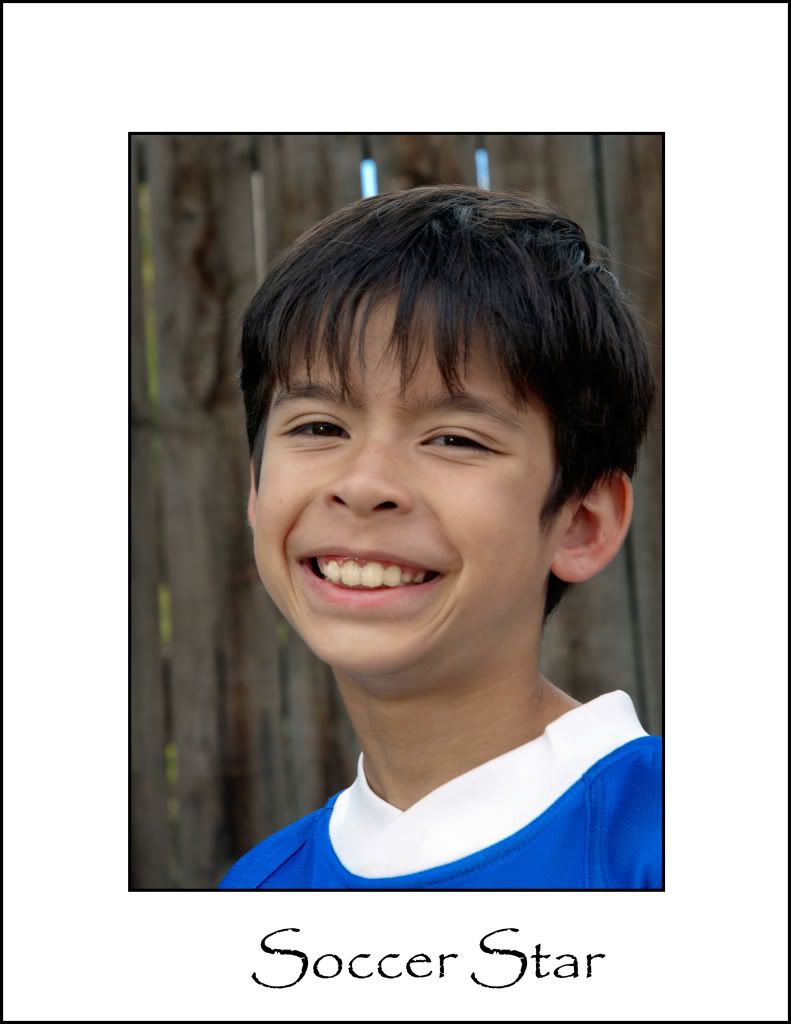
ScottLast edited by plankton; 22nd September 2010 at 05:06 PM.
-
29th September 2010, 04:31 AM #133
Re: "School of Portraiture" - Lesson 03 - "Positioning - Lighting - Taking the Shot"
Hi Scott - Colin will have a clever photoshop way which I will need to master as well - but so far I have been using a free internet program called 'picnik' - I don't do any editing there - (there is a 'premium' level where you pay for some features that you don't need) - but in the basic free level you upload your finished resized jpg after all your RAW processing & then you can add simple borders and save for uploading here very quickly & easily.
-
29th September 2010, 05:11 AM #134

- Join Date
- Dec 2008
- Location
- New Zealand
- Posts
- 17,660
- Real Name
- Have a guess :)
Re: "School of Portraiture" - Lesson 03 - "Positioning - Lighting - Taking the Shot"
Hi Scott,
1. Sharpness of the eyes has noting to do with the lens, and everything to do with sharpening workflow. If you'd like to send me the RAW file, I'll show you what I mean
2. Fences make great backdops in my opinion, but you have to watch for "gaps" in them like this. Often you can just shoot at a bit of an angle to the fence to make the gaps disappear
3. The border looks good, although the writing is off-centre, and you'll want to leave more space at the bottom (I leave an extra 20%).
Send me the original and I reckon we'll get it looking pretty good
-
29th September 2010, 06:26 AM #135
Re: "School of Portraiture" - Lesson 03 - "Positioning - Lighting - Taking the Shot"
Scott - take the offer - Colin's "pretty good" blows everyone else away

(not kidding)
Yes, a fix for 'the horns' was definitely something to do in PP and easy with sample points above to continue downwards with - but importantly; we didn't have to tell you and I suspect next time we won't even see them.
Good effort,
-
30th September 2010, 05:14 AM #136

- Join Date
- Sep 2010
- Posts
- 23
- Real Name
- Scott
Re: "School of Portraiture" - Lesson 03 - "Positioning - Lighting - Taking the Shot"
Thanks for the pointers y'all.
@colin - Thanks for the offer and I'll definitely take you up on it. By original do you mean send you my nikon raw 'nef' file? If so, can you give me your email address?
Scott
-
30th September 2010, 05:24 AM #137

- Join Date
- Dec 2008
- Location
- New Zealand
- Posts
- 17,660
- Real Name
- Have a guess :)
Re: "School of Portraiture" - Lesson 03 - "Positioning - Lighting - Taking the Shot"
Hi Scott,
Yes - if you can send me the NEF or DNG file it would be great. Unfortunately, it'll be too big for eMail to handle ... so the easiest way is to pop along to www.sendthisfile.com - sign up for a free account - and "send the file to yourself". Once you get the eMail with the download link, simply copy / paste the link to me in a PM here.
-
1st October 2010, 02:50 AM #138

- Join Date
- Dec 2008
- Location
- New Zealand
- Posts
- 17,660
- Real Name
- Have a guess :)
Re: "School of Portraiture" - Lesson 03 - "Positioning - Lighting - Taking the Shot"
-
2nd October 2010, 11:55 AM #139

- Join Date
- Dec 2008
- Location
- New Zealand
- Posts
- 17,660
- Real Name
- Have a guess :)
-
3rd October 2010, 08:47 PM #140New Member

- Join Date
- Oct 2010
- Location
- nacton village ipswich
- Posts
- 5
- Real Name
- carole
Re: "School of Portraiture" - Lesson 03 - "Positioning - Lighting - Taking the Shot"
hi my name is carole i've just joined , i like doing portraites, if i can find how to upload a photo would be greatful if you could look at it tell me what i am doing wrong i am a begginer so all help welcome
thanks

 Helpful Posts:
Helpful Posts: 




