I follow the three-stage sharpening workflow developed by Bruce Fraser and Jeff Schewe as explained in their book "Real-World Sharpening" as well as in Jeff's more recent book "The Digital Print." I came to cambridgeincolour to ask a question that I do not find answered to my satisfaction in either of those books. My question is specific to printing from Lightroom.
Jeff and Bruce take great pains to explain that if you skip capture sharpening, print sharpening will produce an uncertain result. I completely understand what happens when you capture sharpen a raw file in Lightroom, and I have read several explanations of how print sharpening works, including cambridgeincolour's Guide to Image Sharpening. What I do not understand is how print sharpening depends on the results of capture sharpening.
Capture sharpening finds edges and enhances contrast across those edges. Print sharpening does something similar, only at print size, but it takes other things into consideration, such as the print resolution and the paper you are printing on. If you skipped capture sharpening, your whole image will be soft. But why should that prevent print sharpening from detecting edges and sharpening them, especially if the output file is being downsampled?
Results 1 to 20 of 67
Thread: Print Sharpening in Lightroom
-
4th July 2017, 12:10 AM #1

- Join Date
- Jul 2017
- Location
- Tucson Arizona
- Posts
- 46
- Real Name
- John Isner
Print Sharpening in Lightroom
-
4th July 2017, 01:00 AM #2
Re: Print Sharpening in Lightroom
Welcome to CiC. Can you please go to the top right and add your location and real name to your profile? we use both here.
It would be helpful if you gave the specific wording they gave. As you describe it, it makes no sense to me.
First, just to be clear: while everyone uses Bruce Fraser's three-stage terminology now, if you are working in Lightroom and stick with global adjustments, capture and creative sharpening are the same process. The only difference is that capture sharpening is applied by LR on import--unless you tell LR not to do it--and creative sharpening is done later, by you. Neither the number of sharpening steps nor the timing of those in the sequence of edits makes any difference. (It does make a difference in a pixel editor like Photoshop.) All that matters is the total amount of sharpening applied across all steps of editing. In other words, if you import with the standard defaults for capture sharpening and later do creative sharpening, and then start over with zero capture sharpening and simply add that to what you do later, the results would be identical. This is true in general, not just for sharpening: the order of Lightroom edits makes no difference for the final result.
I suspect that all they meant was that output sharpening alone will not be sufficient if you haven't done enough (capture+creative) sharpening to get the image to look the way you want. Output sharpening is intended only to compensate for the effects of moving the image to the output device. If the image looks the way you want with zero capture or creative sharpening, then the LR standard output sharpening should get you roughly what you want, I think.
BTW, if you are new to printing in LR, in my opinion, the print module is superb. I use it for all of my printing, even if my final edits are done in Photoshop.
-
4th July 2017, 01:08 AM #3
Re: Print Sharpening in Lightroom
If you read the book, the methodology is specific to Photoshop, not Lightroom, which adds a whole different level to the edits. Doing an edit in Lightroom is no different than doing an edit in Adobe Camera Raw, as both these programs use the same parametric editing engine. This means that no pixels are actually changed and all edits are effectively parameters for some of the underlying equations.
The moment you start working in Photoshop, you are working on a rasterized image that has been output from the raw convertor, be that Camera Raw, Lightroom or one of the other raw convertors out there. Any edits done in Photoshop change the pixels. In order to be able to do a "good" base to edit in Photoshop we need to counteract the side effects of the anti-aliasing filters found in most cameras and the effects of the de-mosaicing algorithms used in the raw convertors. Any processes that change the pixel values can result affect the pixels that were affected by the import sharpening.
In-process (localized) sharpening will also build on top of import sharpening. I don't believe this type of sharpening can be done in Lightroom as it does not support layers and layer masks. Both of these tools are covered off by Fraser and Schewe.
Finally the output sharpening, in Photoshop does exactly what you have suggested, so it is an important finishing step. The only exception would be your comment on downsampling. Unless you are doing a fairly small print, there will be a degree of upsampling for output to a 300 dpi printer (Canon or HP) or a 360 dpi Epson printer, so additional sharpening will be required for that, as well as issues related to ink bleed which are paper and finish specific.
As Lightroom is purely parametric, these issues do not come up and I suspect that one could do all sharpening in a single step after you resize to final print size.
-
4th July 2017, 01:55 AM #4

- Join Date
- Jul 2017
- Location
- Tucson Arizona
- Posts
- 46
- Real Name
- John Isner
Re: Print Sharpening in Lightroom
I just registered today. I will fill in the information ASAP.
Yes, I suppose it is something like that, but then it would be nice to know exactly how print sharpening takes capture sharpening into consideration. Capture sharpening creates halos on edges. OK, great. Is print sharpening using an amount and radius for it's sharpening algorithm that somehow takes the existence of those halos into consideration, only amplifying them enough to be visible at standard viewing distance? That's the kind of explanation I'm looking for.I suspect that all they meant was that output sharpening alone will not be sufficient if you haven't done enough (capture+creative) sharpening to get the image to look the way you want.
I ONLY print from Lightroom. The print module is truly superb. For most images I do a LR-PS-LR round trip (return to LR for printing). I do creative sharpening in PS with the high pass filter, suitably masked. I avoid creative sharpening in LR using the brush. It's hard to control and sometimes exaggerates noise.
I'm working on an instruction manual on printing from Lightroom for our school's digital print lab. In the section on the Print Job panel, I'm trying to explain the Print Sharpening option, and I'd like to be able to explain WHY the failure to do capture sharpening causes output sharpening to produce unpredictable results. Currently, I just say you need to do capture sharpening for it to work.
Thanks for your reply!
-
4th July 2017, 01:57 AM #5

- Join Date
- May 2012
- Location
- northern Virginia suburb of Washington, DC
- Posts
- 19,064
Re: Print Sharpening in Lightroom
Not when it's done correctly. When halos appear, I simply erase part or all of the sharpening locally where the halos appear to make them disappear. This assumes, of course, that the vast majority, perhaps 90%, of the sharpening looks ideal.
The main point is that you should get your capture sharpening correct before moving on to your creative sharpening. Then get that correct before moving on to your output sharpening regardless of whether the output is a print or something else.Last edited by Mike Buckley; 4th July 2017 at 02:05 AM.
-
4th July 2017, 02:10 AM #6

- Join Date
- Jul 2017
- Location
- Tucson Arizona
- Posts
- 46
- Real Name
- John Isner
Re: Print Sharpening in Lightroom
@GrumpyDiver Fraser and Schewe discuss both Photoshop and Lightroom in their "Real World" book. They show how to do capture and output sharpening in Photoshop, but it's really hard, precisely because there's no built-in support for either one. To make it easly, you either had to buy PhotoKit sharpener from Pixel Genius (their company) or wait for the PhotoKit sharpener technology to be rolled into Lightroom, which is where you find it now. In this day and age, anyone who attempts capture or output sharpening in Photoshop (and does it well) is very clever indeed, but also somewhat of a masochist!
-
4th July 2017, 02:43 AM #7

- Join Date
- Jul 2017
- Location
- Tucson Arizona
- Posts
- 46
- Real Name
- John Isner
Re: Print Sharpening in Lightroom
Sharpening produces a tonal gradient across edges, which I'm calling a halo for lack of a more concise term. A halo per se is not a bad thing.
If you're making a really big print that's going to be viewed from 20 feet away, and you do your output sharpening correctly, you'll get really big halos. Get up close to the print and you'll see them. But if you move back to the standard viewing distance, those halos provide just the right illusion of sharpness. So "halo" is a relative term.
-
4th July 2017, 03:34 AM #8

- Join Date
- May 2012
- Location
- northern Virginia suburb of Washington, DC
- Posts
- 19,064
Re: Print Sharpening in Lightroom
I've never seen the term, halo, used in the context of photography to be anything other than an unsatisfactory characteristic of an image caused by overly sharpening all or parts of the image. Perhaps there is another term the authors of the books you've referenced use. If so, that would avoid confusion. I've never read either book, so I'm no help about that.
-
4th July 2017, 03:41 AM #9
Re: Print Sharpening in Lightroom
Hi jisner
I'm no expert on the sharpening algorithms used in LR but would point out that the Print Sharpening process involves a fairly small number of variables (basically 3 paper type and 3 amounts of sharpening). You seem to have this concept in your mind that the sharpening algorithms used search for edges and determine how sharp they are and then apply the right amount of sharpening necessary. But I don't think that's really the case. I think it's a process of applying certain amounts of sharpening depending on the options chosen and also other factors such as output resolution and re-sizing. It may be quite complex but I think it depends on having the starting image looking nice and sharp on screen. It's only aimed at applying extra sharpening to compensate the loss of sharpness with the print process.
I mean no dis-respect to my fellow posters, but if you were to ask this question in the relevant Luminous Landscape forum, you may just get an answer from Jeff Schewe himself. He seems to frequent that site quite a bit.
Dave
-
4th July 2017, 03:59 AM #10
Re: Print Sharpening in Lightroom
Let's put Fraser and Schewe's book into context a little bit. My copy has a 2010 copyright date, and they were using CS 4 as their main tool (came out in 2008). I think I might have seen a 2009 copyright date on the first edition of the book. This makes sense as it can easily take a year or more between the time the manuscript is submitted for publication and the book goes on sale, so the newer CS 5 was unavailable while they were working on their manuscript.
I know Fraser died some time ago, but I have often wondered why the book has not been updated by Schewe. He continues to be a prolific author.
The Canon 1D s Mk III (21MP) and the Nikon D3 (12.1MP) were the high end pro, high resolution products of the day at the time of writing. While I had been using Photoshop since CS came out (2003), my first DSLR (Nikon D90) came out in 2009. Images from that time period needed a bit more love and care in sharpening than the higher resolution models that are out today. When I look at my files from those days, I needed more aggressive input sharpening than I do with my current camera (D800). The AA filters were a lot more heavy duty and the pixel size and pitch were a lot larger than they are on more recent camera models. I suspect this is one of the reasons for the high stress on import sharpening'
I won't say I do no import sharpening these days, but I can get away with a much lighter touch. In fact I will often do no sharpening on areas of sky or water just to maximize smoothness. That is not something I would ever thing of doing with my old camera.
Another more common practice from the "old days" was the need for noise reduction. I would never consider doing any sharpening in ACR / Lightroom because it was important to get rid of the digital noise before any sharpening, because sharpening noise would make the situation worse. I pretty commonly ran noise reduction on anything taken over ISO 400. Import sharpening was required to get a decently sharp base image to edit. These days, I rarely use noise reduction as the data is quite clean.
I suspect that both of these reasons are why the import sharpening was more important at the time the book was written. It took a lot more work to get a decent work file out of the generation of tools of that era. Modern camera have much smaller pixels and AA filters are not nearly as aggressive as they were or in more and more cases, they are not used at all. Modern high end cameras can be pushed to very high ISO settings before noise becomes a problem.
-
4th July 2017, 07:41 AM #11

- Join Date
- May 2014
- Location
- amsterdam, netherlands
- Posts
- 3,182
- Real Name
- George
Re: Print Sharpening in Lightroom
That's why I made that diagram for myself. Both Lightroom and Photoshop are working with a rasterized image. Lightroom starts with a raw conversion, Photoshop starts with an already converted raw file being an existing disk file or receiving the adress in memory of the rasterized image from Lightroom or another converter. The differences you mention concerns how the result is saved.
George
-
4th July 2017, 11:39 AM #12
Re: Print Sharpening in Lightroom
George - I know you love your diagram, but I have never understood why you do. It shows the obvious without getting into the subtlety of what is happening to the data as the software manipulates it, which is what the question is all about.
A parametric editor (ACR / LR) handles the image completely differently than a raster based editor (PS), yet the computer screen totally masks this from the end user. The parametric editor doesn't change the captured data at all and the raster editor replaces the entire set of pixels with a totally new set of pixels.
-
4th July 2017, 11:40 AM #13
Re: Print Sharpening in Lightroom
I don't have the Fraser / Schewe book, but I do have Schewe's The Digital Negative, which has been updated. Whilst he states up front that one chapter can't cover what a whole book can, I found it a very helpful explanation of sharpening in Lightroom. It would be an expensive book for just one chapter, but the whole volume did help me.
Dave
-
4th July 2017, 01:04 PM #14

- Join Date
- May 2014
- Location
- amsterdam, netherlands
- Posts
- 3,182
- Real Name
- George
Re: Print Sharpening in Lightroom
All editing, be it in Lightroom or Photoshop or CaptureNx or whatever, is done on that rgb-raster image in memory. And that is changed, just because we're working visual, we judge with our eyes.
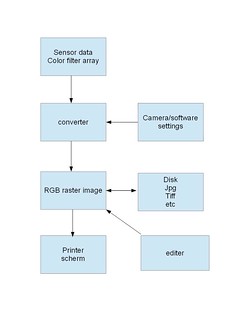
Lightroom is converting the raw data to a rgb-raster image, using the camera/software settings. The result can be sent to a printer directly. Or it's sent to another editor like Photoshop by parsing the memory address. Or it saved as an image file. Or it's saved without an image file. In this case an editing list, containing the used parameters, is added to the raw file, mostly as a separate file, but with CaptureNx2 it's embedded in the raw file, without altering the raw data. When opening that raw file again in the converter the settings are used again.
So if there's a difference in sharping between Lightroom and Photoshop, this can only explained that they use a different algorithm.
I don't know about the Adobe software, but in CaptureNx2 I can choose between the unsharp mask and with high pass filter. The latter is said to be superior, well said by Nikon.
George
-
4th July 2017, 01:59 PM #15
Re: Print Sharpening in Lightroom
George, I don't want to get into an argument with you, but with the possible exception of a raster based (i.e. pixel based) editor, that statement is incorrect. This has been pointed this out to you before by other members. Even for raster based editors, this is definitely an oversimplification the edits are done in the computer's RAM and the relevant part of the image (based on image size / screen resolution) is sent to video RAM as image data and is displayed.
Parametric editors like Lightroom and Adobe Camera Raw do not work that way at all. Neither do vector based editors, for example Adobe Illustrator or Corel Draw. In both of these cases mathematical formulae with parameters set by the users (start point, end point, etc) are stored by the software (and written to the native file format used by the program). These editors generate a completely new raster based image that is output to our screens every time we add, subtract or change a parameter. The edits are NOT done the way you describe at all.
-
4th July 2017, 03:06 PM #16

- Join Date
- May 2014
- Location
- amsterdam, netherlands
- Posts
- 3,182
- Real Name
- George
Re: Print Sharpening in Lightroom
I've other thoughts, that's obvious.
Vector based editors is another chapter. Images as we use are raster based. Until now as far as I know. Who knows if that will change in the future.
A converter is a parametric editor, or should I say contains a parametric editor. You can't alter the original data so the editing must be saved as instructions. Every time I open that raw file in the editor, an raster based image is created that includes all the added settings. I always can save a copy of that image as jpg,tiff or whatever. Basic it's not much more. The main difference is: can I alter the instructions later again?
So that diagram of mine is still explaining the subject right. Just don't make things more difficult as it is.
As usual I had to search the internet for articles to help me. This one explains it in a right way and gives answers to other often asked questions.
http://www.dpbestflow.org/image-edit...-image-editing
I don't know what the sidecar files of Photoshop contains. Is it going parametric too?
George
PS.
The link has also some remarks about sharpening. http://www.dpbestflow.org/image-edit...iting-overview
GeorgeLast edited by george013; 4th July 2017 at 03:25 PM.
-
4th July 2017, 07:13 PM #17

- Join Date
- Jul 2017
- Location
- Tucson Arizona
- Posts
- 46
- Real Name
- John Isner
Re: Print Sharpening in Lightroom
My copy of Fraser and Schewe is also the 2nd edition, copyright 2010. I suspect that a 3rd edition never came out because Lightroom made much of the material in the book superfluous, including the detailed explanations of how to do the three stages of sharpening in Photoshop. Meanwhile (2014), Schewe published "The Digital Print" (a fantastic book, by the way). The book addresses aspects of sharpening that are relevant to digital inkjet prints. I don't get any sense from the book that sharpening is any less important to Schewe, but simply that it's become so much easier, now that Schewe and Fraser's work have been rolled into Lightroom.
AA filters and demosaicing still contribute to a lack of sharpness. But so do less-than-stellar quality lenses (like mine). It's amazing how much improvement I am able to get in the raw capture by choosing an appropriate amount, radius, and detail in the Lightroom Detail panel.
Lightroom combines sharpening and noise reduction in a single "Detail" panel. No matter which you do first, Lightroom always reduces noise before it sharpens. The Lightroom capture sharpening and noise reduction algorithms are supposed to be as good as any 3rd-party plugin. And the Print Sharpening is unique to Lightroom. Photoshop doesn't have it.
-
4th July 2017, 07:32 PM #18

- Join Date
- Jul 2017
- Location
- Tucson Arizona
- Posts
- 46
- Real Name
- John Isner
Re: Print Sharpening in Lightroom
@dje The Guide to Image Sharpening explains the parameters that affect print sharpening, including print size, resolution, media, printer, and amount. Clearly the print sharping algorithm is much more sophisticated than unsharp mask. If I were to speculate as to how the print sharpening algorithm works, it would go something like this: Look for existing halos (oops, I need a better term for "tonal gradients across edges") and widen them just enough that they'll subtend one minute of arc when viewed at the standard viewing distance. Such an algorithm would take all those parameters into consideration, and if I were Adobe, I'd keep the details proprietary!
-
4th July 2017, 07:53 PM #19

- Join Date
- Jul 2017
- Location
- Tucson Arizona
- Posts
- 46
- Real Name
- John Isner
Re: Print Sharpening in Lightroom
@Mike Buckley
Fraser and Schewe use the term "halo" nonjudgmentally. For example:
"...we must do our final sharpening at final output size and resolution to get the sharpening haloes right. If the image is resized after sharpening, the haloes either get bigger and visually obvious, or they become too small and we lose the sharpening effect."
-
4th July 2017, 08:17 PM #20

- Join Date
- Jul 2017
- Location
- Tucson Arizona
- Posts
- 46
- Real Name
- John Isner
Re: Print Sharpening in Lightroom
@george013
I agree that both Lightroom and Photoshop are sharpening a raster image. Beyond that, the difference is significant. Photoshop does not have a capture sharpening filter. If someone insists on doing capture sharpening in Photoshop, "Real World Sharpening" by Fraser and Schewe explains how to do it in the section "Capture Sharpening in Photoshop." Here's a quotation that begins a LONG section on how to do it":
"With Photoshop, you need to create sharpening layers, add layer masks for edges and surfaces, and in general do a lot of image-by-image handwork. It's tedious and time consuming, although automating large chunks makes it less of a burden."
The publisher's web site has downloadable Photoshop actions if you want to see what goes into that automation.
There are good reasons why Adobe has not chosen to include a capture sharpening filter in Photoshop is (1) it would have too many parameters and would be too complicated for the average user (2) it is already incorporated in Lightroom.

 Helpful Posts:
Helpful Posts: 


