Convention is only convention, but I think it is clearer in a case to stick with the conventional usage. If you google, you will find that no one else--at least, no one else I was able to locate with an online search--calls Lightroom a pixel editor. That term is used for editors like photoshop that make pixel-by-pixel changes in the process of editing. You will find countless sources that explicitly contrast this to parametric editors that only alter instructions until the user decides to save a file. That is a very useful distinction.
Results 41 to 60 of 67
Thread: Print Sharpening in Lightroom
-
6th July 2017, 02:36 PM #41
Re: Print Sharpening in Lightroom
-
6th July 2017, 03:50 PM #42

- Join Date
- May 2014
- Location
- amsterdam, netherlands
- Posts
- 3,182
- Real Name
- George
Re: Print Sharpening in Lightroom
That's what I call repeat,repeat,repeat....... And when everybody does repeat,repeat,repeat..., than white is becoming black.
So once more.
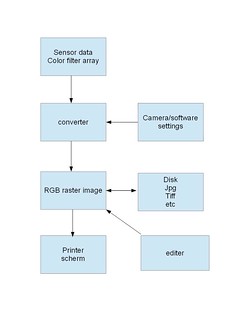
I'll write again in capital and bold THAT RGB RASTER IMAGE IS THE MOST IMPORTANT FILE IN EDITING.
Everything is done on that file.
First about editing.
A pixel based editor is changing the values of individual pixels in that raster image. It can be a collection of pixels too. You've to select a group of pixels first, than you can change the values.
A vector based editor doesn't work with rasters, it works with vectors. That are lines with an origin,direction and size. All kind of functions for by example circles are based on that.
Based on editing you can choose between pixel and vector.
Second about storing/saving.
As said all editing is done on that rgb raster image in memory. The difference between parametric and non parametric is becoming clear when saving.
In a non parametric editor the rgb raster image is saved to disk in whatever format you choose. What you see is what you save.
In a parametric editor the input file is not changed but a list of commands is added to that file, in whatever way. Every time you open that image it's edited in memory with that list of commands. When you choose the same editor the results will be the same. But if you choose another editor the result might be different. Compare the different results in different converters.
Does an editor change the original image. NO. Every editor works on that rgb raster image. No one works on that disk file. That's only overwritten when you're saving the image when using a non parametric editor.
About Lightroom and other converters.
They're pixel based parametric editors. Pixel based for they work by changing pixel values in a raster image. Parametric for they add a list of commands to the original image when saving.
I hope black is becoming black and white is becoming white again.
George
-
6th July 2017, 04:22 PM #43
Re: Print Sharpening in Lightroom
Perhaps it would be worth reading what those who write the actual code say. This from Adobe:
And this from ACD Systems:Lightroom uses a parametric editing system, which means that when you adjust a photograph in Lightroom you simply are creating a set of parameters or instructions for how to interpret the image data. You are not changing image pixels, as you do in a pixel editor like Photoshop.
This is consistent with the usage I have seen everywhere except in your posts. A pixel editor changes pixels in the file as you edit. That is why you can't save the results without saving the image file you have created while editing, and it is why those files are so big. Parametric editors simply save instructions and never alter the file--they simply temporarily render it so you can see the image while editing--until you tell it to.Parametric editing is a class of non-destructive editing that uses a set of instructions or parameters, rather than adjusting the actual pixels and altering the original image. When you save the photo, you are saving those instructionsLast edited by DanK; 6th July 2017 at 04:32 PM.
-
6th July 2017, 05:00 PM #44

- Join Date
- May 2014
- Location
- amsterdam, netherlands
- Posts
- 3,182
- Real Name
- George
Re: Print Sharpening in Lightroom
Did you read my post and did you understand what I try to say? There's only a pixel based or vector based division looking at the way of editing. And a parametric or non parametric division based on how the result is saved.
Lightroom is a parametric pixel based editor, Photoshop is a non parametric pixel based editor, Autocad is a vector based parametric program. In matter of fact every vector based program is parametric.
I read them.
From my postWhen they mention "original image" they mean that disk file. Editing is never done on a disk file. It's done on "THAT RGB RASTER IMAGE IS THE MOST IMPORTANT FILE IN EDITING." It's only when saving you lose your original image, or not in case of parametric.THAT RGB RASTER IMAGE IS THE MOST IMPORTANT FILE IN EDITING.
George
-
6th July 2017, 05:25 PM #45

- Join Date
- Jul 2017
- Location
- Tucson Arizona
- Posts
- 46
- Real Name
- John Isner
Re: Print Sharpening in Lightroom
Here is my understanding of how Lightroom works. Lightroom adjustments are the same as adjustment layers in Photoshop. They are implemented internally as curves (well, maybe not sharpening and noise reduction). When you import a raw file into Lightroom, it de-mosaics the file in and builds a raster preview, which is needed for display. As you adjust, Lightroom applies the adjustments to the preview. It probably does not modify the pixels of the preview, but rather applies them on the fly to produce the image you see on the screen. This can be done very efficiently. (Little known fact: unless you're applying an adjustment with a brush or gradient, all adjustments can be reduced to a single curve!) So if you want to call Lightroom a "pixel editor" then yes, it is a pixel editor in the sense that it is applying parametric adjustments to a raster image preview. Lightroom saves the parametric adjustments in either the catalog, the XMP metadata, or both. When you export a flattened file from Lightroom, the adjustments are baked into a full resolution preview, which becomes the Background layer in Photoshop.
When you save a PSD or TIFF from Photoshop, and you have specified "maximize compatibility" in the Photoshop settings, then Photoshop adds a full resolution preview to the file (it does a merge visible). In Lightroom you can continue to adjust the preview. It works the same way as before, except there is no underlying raw data in the file (so, for example, the temperature scale cannot be in degrees Kelvin).
-
6th July 2017, 06:48 PM #46

- Join Date
- May 2014
- Location
- amsterdam, netherlands
- Posts
- 3,182
- Real Name
- George
-
7th July 2017, 01:07 PM #47
Re: Print Sharpening in Lightroom
I think that is exactly right. Of course pixels are involved, but that obscures the main difference, the reason why Adobe, ACD systems, and pretty much everyone else calls LR a "parametric editor," not a "pixel parametric editor." Apart from the transient preview on the screen, LR does not change any pixels in the file until you tell it to--by exporting a file that has the edits baked in. The edits are preserved in an XML file, not in changes made to pixels. In contrast, Photoshop modifies pixels in the file as you work. That is why it creates huge temporary files as you work, and it is also why the only way to preserve your edits is to save the resulting file. This distinction is extremely helpful and is something that I and others have had to explain to newbies countless times.So if you want to call Lightroom a "pixel editor" then yes, it is a pixel editor in the sense that it is applying parametric adjustments to a raster image preview. Lightroom saves the parametric adjustments in either the catalog, the XMP metadata, or both.
-
7th July 2017, 03:38 PM #48
Re: Print Sharpening in Lightroom
Sometimes it's possible to be technically correct and functionally wrong.
"In any dispute the intensity of feeling is inversely proportional to the value of the issues at stake."
-
7th July 2017, 08:25 PM #49
Re: Print Sharpening in Lightroom
Have your cake and eat it too.....
 (almost)
(almost)
In Photoshop if the adjustments are all made via adjustment layers (my preferred method) and the file is saved as layers you end up with a file very similar in approach to a parametric editor. Like Lightroom you will need to open the image again to flatten/print/save to finalize the adjustments. Most of my important images are saved with layers intact to allow future revisions.
Just be careful about discarding options when cropping.
-
8th July 2017, 08:17 AM #50

- Join Date
- May 2014
- Location
- amsterdam, netherlands
- Posts
- 3,182
- Real Name
- George
Re: Print Sharpening in Lightroom
Dan,
Look in the Lightroom forums. https://www.lightroomforums.net/thre...r-and-lr.5957/
About half way the post of Clee01L
Go back to my diagram.All image editors are pixel based. This includes LR. Image based editors use raster graphics and apply filter algorithms to achieve changes in tone, contrast, brightness, sharpness etc. Adobe would be remiss if they used different code to achieve the same results in PS and Lightroom.
What makes Lightroom important for the photo world is that Adobe has collected all of their imaging filters unique to photo images and presented them in Lightroom.
One of the features in Lightroom is non-destructive editing. This is just a fancy term for "the programmer left out the Save button". All image editors are non destructive until you press the Save button. What makes LR so nice is that you don't realize how easy it is to inadvertently hit that save button. PS and other image editors have a Save As button. This serves the same function as Lightroom's Export function. With Lightroom, you don't need to remember.
1.
Try to point in that diagram the file where the editing is done on,"THAT RGB RASTER IMAGE IS THE MOST IMPORTANT FILE IN EDITING.".
2.
Then try to point what you call the original image. That will be one of the disk files or the result of the converter.
3.
Then we go to the "non-destructive" phrase, often sold as a miracle that doesn't change the original file as opposed with destructive. Try to point to them in that diagram. They are 2 different files.
4.
When programming you make use of procedures and functions. When using ProcExposure this procedure changes the pixel values. A next call to ProcBlacks will change the pixel values on that new rgb raster image again. When saving this a new disk file will be created and the older file will be overwritten. Only then the original file will be touched.
A parametric program will not save that rgb raster image. On screen you will see no difference between parametric or non parametric. It will create a list of used procedures and the used parameters. That list will be saved and connected to the original file in some way.
This subject is a good example of the power of repeat, repeat,repeat... and the transformation of black to white and white to black.
George
-
8th July 2017, 05:13 PM #51
-
8th July 2017, 05:21 PM #52
Re: Print Sharpening in Lightroom
Putting a link to an article that is completely incorrect does not strengthen your statement. Paul and Dan understand the difference between how Lightroom and Photoshop work. Just because we view the output of our edits on a computer screen that is raster based does not make the edits raster based. Non-linear edits (video) and vector graphics are also displayed as rasterized images.
Here is a screen shot of different "views" of the same image:
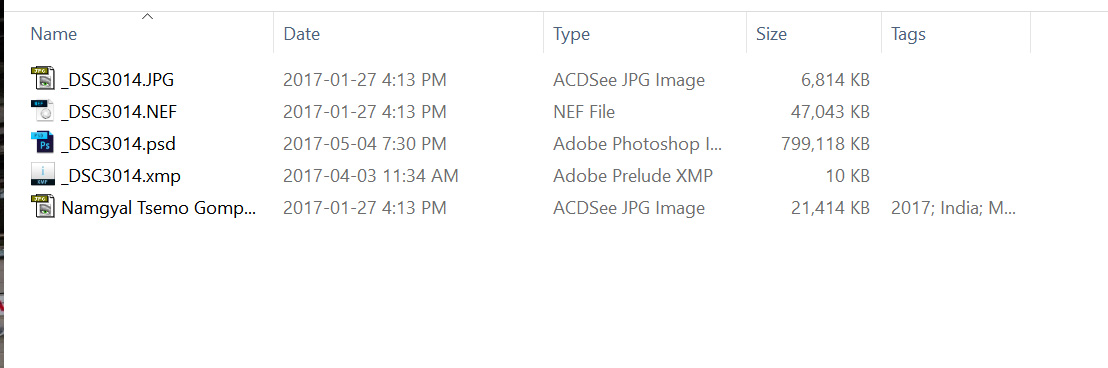
Going from top to bottom and please look at the file extensions and the file size:
1. The first file is the SOOC jpeg using the basic setting the underscore in front of the name shows that it uses the AdobeRGB colour space.
2. The second file (NEF extension) is the RAW data downloaded from the camera. This is the output from a 36MP camera and includes almost 11MB of "overhead data".
3. The third file is the saved Photoshop edit. It is almost 800MB in size. This shows the main downside of using a pixel based editor. There are only three layers in the edit; one is the original import from Camera Raw (as a Smart Object with two filters applied), the middle layer is the one I performed some destructive edits on and the top layer is an adjustment layer.
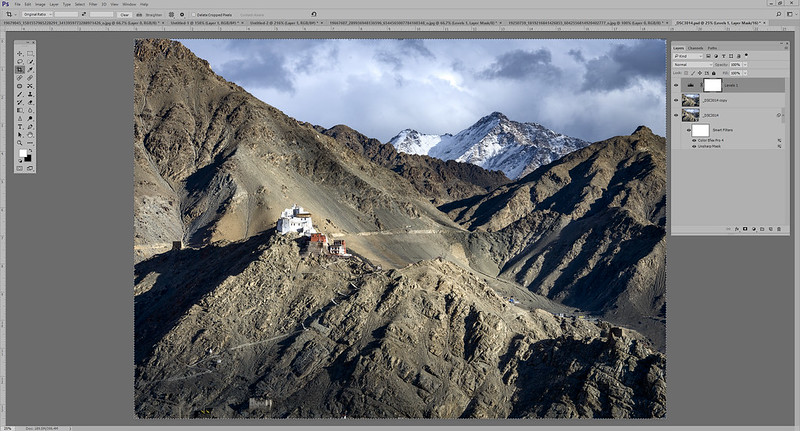
4. The fourth item is the sidecar xmp file that contains the edits done by the parametric editor in ACR / LR (specifically Lightroom's Develop Module). The file is a mere 10 KB in side and demonstrates the key advantage of storing just the parameters that have been edited. The downside of a parametric editor is that only a limited number of edits can be done. Which are listed here:

5. The final jpeg is the output from Photoshop saved as a sRGB jpeg at Quality Level 10 (maximum quality setting is 12, but I don't see any difference between 10 and 12 when looking at a computer screen).
So no, ACR / LR is not a raster editor. The file size between the xmp and psd files clearly show that there is something completely different in the approach in how the edits are made in the two approaches. A vector based editor has far more in common with a parametric editor than a pixel based editor.
-
8th July 2017, 08:18 PM #53

- Join Date
- May 2014
- Location
- amsterdam, netherlands
- Posts
- 3,182
- Real Name
- George
Re: Print Sharpening in Lightroom
Manfred,
I don't understand the beginning and the end of your post.
Doing a statement as "Putting a link to an article that is completely incorrect does not strengthen your statement." without saying what you mean is a wrong way of arguing. Beside his remarks about the used procedures in Lightroom and Photoshop his statement covers everything I said. So it's strengthen my post.
A comparison of the different file sizes is completely irrelevant in the discussion if an editor is pixel based or not. It's more a matter of program design.
A rough calculation of your 36MB camera and 3 layers in Photoshop. A 36MB camera will give a 36x6=216MB raster image with a tonal depth of 16bits. Three layers will take 648MB.
An overview of pixel based editors, freeware and commercial, https://en.wikipedia.org/wiki/Compar...aphics_editors. All here mentioned editors are listed.
I don't know what to do with video editors, but in graphics there is only a choice between pixel(raster)based and vector based.
I stop. There's no progress.
George
-
8th July 2017, 09:37 PM #54
Re: Print Sharpening in Lightroom
No George, there are different ways of editing pixel based images. One design changes the values associated with individual pixels themselves and that is what is referred to as a pixel based editor. Another design applies equations / formulas to an image or defined areas of an image as it is rendered, that is a parametric editor.
Both are used to edit image files. Both have advantages and disadvantages. Pixel based editors are far more powerful as single pixels can be addressed. Parametric editors work on ranges of pixels and cannot be used to make complex edits where pixel level control is required. Operations like cloning require pixel level control, which is why editors like Lightroom don't support this and we have to move to Photoshop to do that type of editing.
-
8th July 2017, 10:30 PM #55

- Join Date
- May 2014
- Location
- amsterdam, netherlands
- Posts
- 3,182
- Real Name
- George
Re: Print Sharpening in Lightroom
Maybe we're coming closer.
To me and to all the definitions I read a pixel based editor works with a raster where every element or pixel has an unique address. Editing is done by changing the value of that address. Changing can be done on a group of addresses. The basic idea doesn't change. How such a group is chosen is a matter of program design. All the addresses are unique.
Coming to the parametric editor, being able to select the pixels in a procedure doesn't change the pixel based basis.
From Adobepress http://www.adobepress.com/articles/a...31777&seqNum=2, a many time copy/pasted phrase.I did ask Dan and now you: what is that original photograph????. I can only think of 2 possiblities: the disk file I opened, or that rgb raster image that was created in memory and I'm working on.The important point is that none of the adjustments you make in Lightroom will alter the image data in your original photographs.
Going back to that list of pixel-based editors. https://en.wikipedia.org/wiki/Compar...aphics_editors
In case people don't want to read them: Lightroom, Photoshop, Gimp,Rawtherapee,Darktable,Paintshoppro....... All pixelbased editors. And some of them are also parametric. I think a growing group.
George
-
8th July 2017, 11:40 PM #56

- Join Date
- Feb 2012
- Location
- Texas
- Posts
- 6,956
- Real Name
- Ted
Re: Print Sharpening in Lightroom
Love it, Robin.
I kind of like this one:
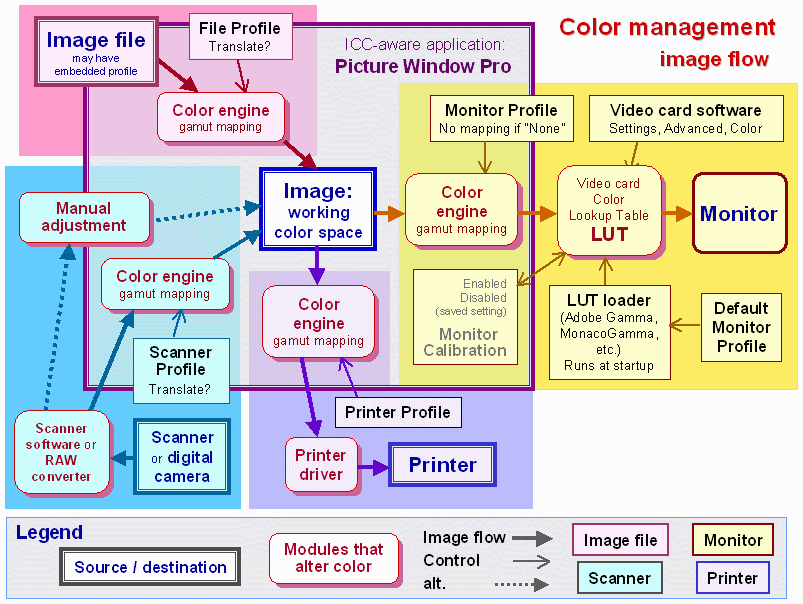
http://www.normankoren.com/color_management_2A.html
No scherms in there . . .
-
8th July 2017, 11:52 PM #57
Re: Print Sharpening in Lightroom
Ted, thanks for posting the link to Norman Koren's website. I've only had a preliminary look but it appears worth having a closer look at.
P.S. I won't be joining the substantive discussion in this thread.
-
8th July 2017, 11:57 PM #58

- Join Date
- Feb 2012
- Location
- Texas
- Posts
- 6,956
- Real Name
- Ted
Re: Print Sharpening in Lightroom
Yes, Bruce, Norman is a Founder of Imatest and is a well-respected author.
-
10th July 2017, 05:33 AM #59

- Join Date
- May 2014
- Location
- amsterdam, netherlands
- Posts
- 3,182
- Real Name
- George
Re: Print Sharpening in Lightroom
I'm still waiting with what is meant by "the original photographs".

George
-
10th July 2017, 07:23 AM #60

- Join Date
- Jul 2017
- Location
- Tucson Arizona
- Posts
- 46
- Real Name
- John Isner
Re: Print Sharpening in Lightroom
The "original photograph" is whatever you import into Lightroom. If you import a jpeg, it's the jpeg. If you import a raw file, it's the raster preview created from the raw file by de-mosaicing, applying a gamma curve, etc. If you import a PSD, it's the preview that Photoshop embeds in the PSD or TIFF.
The original photograph is represented by the state at the the bottom of the history stack.
How do you know that Lightroom does not modify the original photograph? Because you can always go back to it, no matter how many edits you have applied. When you go back to an earlier history state, Lightroom only needs to remove edits from a chain of parametric edit instructions and re-render what you see on the screen. The re-rendering is done by applying the remaining edits to the original photograph.
If your history has 100 edits, why doesn't Lightroom slow down noticeably? Because Lightroom programmers are taking advantage of the fact that most edits can be collapsed into a single curve. Take a look at David Barranca's scripts for visualizing parametric edits in Photoshop.

 Helpful Posts:
Helpful Posts: 





