Results 21 to 39 of 39
-
12th January 2019, 05:47 PM #21

- Join Date
- May 2014
- Location
- amsterdam, netherlands
- Posts
- 3,182
- Real Name
- George
Re: Adobe ACR showing raw IR images as being over exposed
-
12th January 2019, 06:44 PM #22

- Join Date
- Feb 2012
- Location
- Texas
- Posts
- 6,956
- Real Name
- Ted
Re: Adobe ACR showing raw IR images as being over exposed
Haven't used ACR since Elements 6, so: can ACR now show a raw histogram? In other words, does the ACR histogram actually show sensor exposure or is it just showing the brightness levels of a review (converted) image?
-
12th January 2019, 07:20 PM #23
Re: Adobe ACR showing raw IR images as being over exposed
-
12th January 2019, 07:33 PM #24

- Join Date
- May 2014
- Location
- amsterdam, netherlands
- Posts
- 3,182
- Real Name
- George
Re: Adobe ACR showing raw IR images as being over exposed
A histogram based on the raw, sensor, data will contain only one color per pixel. Besides Ted's gear.
I just can't resist anymore.
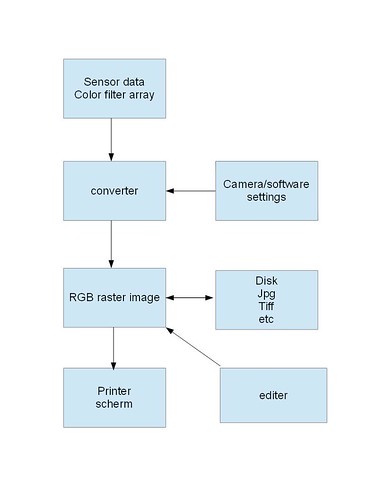
Main part is the rgb raster block. Your jpg was created by the in-camera converter, acr create his own raster image. Two different pictures by definition.
Still don't know about the pixel values of Donald's blinkies.
George
-
12th January 2019, 07:54 PM #25
Re: Adobe ACR showing raw IR images as being over exposed
George - please read Ted's question. It simply asked if ACR used the JPEG to create the histogram or if it was created from the raw data. Clearly it uses the raw data because while the histograms have the same basic shape, there is space on both the left hand side and the right hand side of the one generated from the raw data. With the JPEG, we clearly see highlight clipping and less space on the left hand side.
I do not see the relevance of your diagram in this discussion. As I (and others) have mentioned before, it definitely incorrect.
-
12th January 2019, 08:39 PM #26
Re: Adobe ACR showing raw IR images as being over exposed
I think what George meant was that the histogram shown for a raw file is for the raw file as rendered. This is correct: you can see this by importing a raw image into Lightroom or ACR and changing the profile used to render the photo. The histogram will change, even though the raw file obviously doesn't. This is also entirely irrelevant.
I think this thread has been hijacked. The OP poses a specific question: why is it that when bringing photos from DxO into ACR, ACR now shows an obviously incorrect histogram that does not display of you close ACR and thereby show the same image in photoshop. In addition, this phenomenon is new: Donald didn't have this experience in the past, even though he has been moving files from DxO into ACR for some time.
Most of this thread has no relevance to that question.
-
12th January 2019, 09:07 PM #27
Re: Adobe ACR showing raw IR images as being over exposed
Donald - while I don't have any IR shots, I have a number of images shot against a white background that is close to being pure white. I have pushed some so that they have started to clip in PhotoLab. I have been processing them in PhotoLab 2 and exporting them to ACR as dng files directly from PhotoLab. My Photoshop and Photolab are up to date and the most recent versions.
I have not been able to replicate your issue.
I start in PhotoLab and have changed the exposure to clip. The area that is largely yellow corresponds to where the large softbox was pointing to on the white seamless paper.

I then exported the image to Photoshop directly as a dng file. This is what ACR opened up with; even the areas that were clipped in PhotoLab came across without clipping.

I opened this file in Photoshop and dropped colour samplers in areas that should have been hottest. The maximum reading I got was 254, 254, 254.

-
12th January 2019, 11:17 PM #28

- Join Date
- May 2014
- Location
- amsterdam, netherlands
- Posts
- 3,182
- Real Name
- George
Re: Adobe ACR showing raw IR images as being over exposed
Look at my diagram.
 That raster image in the centre is the image where all the editing etc. is done on. If you look at a picture, it's that image. If I use Ifanview to view images, even raw files, then the embedded jpg will be loaded. But if you use a converter the raw data will be used to create a rgb raster image. The shown histogram is based on that raster image in memory, and has been fresh builded, with all the specific settings for the used program.
That raster image in the centre is the image where all the editing etc. is done on. If you look at a picture, it's that image. If I use Ifanview to view images, even raw files, then the embedded jpg will be loaded. But if you use a converter the raw data will be used to create a rgb raster image. The shown histogram is based on that raster image in memory, and has been fresh builded, with all the specific settings for the used program.
George
-
12th January 2019, 11:26 PM #29
-
13th January 2019, 01:38 AM #30
Re: Adobe ACR showing raw IR images as being over exposed
Donald - I just ran into this in ACR.

There are no "blinkies" but the indicator at the top right corner of the histogram shows there are clipped highlights as the triangle is white. When I explore the image in areas that are very bright the maximum value shown is 254,254, 254. When I <Alt> click on the Highlights or Whites slider, this would normally give a view of the clipped areas but nothing shows up.
There is definitely something wrong with this functionality in ACR.
-
13th January 2019, 02:03 AM #31
Re: Adobe ACR showing raw IR images as being over exposed
-
13th January 2019, 05:08 AM #32
-
13th January 2019, 08:37 AM #33
Re: Adobe ACR showing raw IR images as being over exposed
Donald,
I opened a NEF into DXO Photolab2 and made a very minor adjustment to remove the 'highlight clipping', then exported it to file as a DNG.
This was then opened in ACR and there was clipping evident that required around -1.0 'exposure' to remove the red non blinkies completely.
ACR was set in 'sRGB Colour Space' and 'Adobe Color profile'.
Findings;
a) Changing between Adobe Color and Adobe Standard profiles clipping blinkies could be removed by -1.0 & -0.5 exposure respectively.
b) Changing to 'Adobe RGB Color Space' there was no highlight clipping at all in either Adobe Color or Standard Profiles.
In case you have not checked them have your colour spaces changed somehow?
-
13th January 2019, 09:00 AM #34

- Join Date
- May 2014
- Location
- amsterdam, netherlands
- Posts
- 3,182
- Real Name
- George
Re: Adobe ACR showing raw IR images as being over exposed
A good start to examine the values of the blinkies
 Now waiting for Donald's values.
Now waiting for Donald's values.
May I also ask your attention to the following.
Donald does do the converting in DxO. His histogram is based on that raster image, you know somewhere in the middle of my diagram. Then he's exporting that imag as a dng. And is opening that dng in acr. I don't know anything of dng files. By example if they have to be interpreted and converted to a rgb raster image. If so there is always an influence of that used program during that process..Since the last update of CC, I've got this problem. I use DxO Photolab to process my raw files. But, when I convert them to .dng or otherwise take the raw file into ACR, the 'blinkies' show up, indicating over-exposure. Adjusting the Exposure slider suggests that I have over-exposed by anything between 0.60 and 0.95 stops.
Why not opening that dng file in dxo again? And examine the differences then?
For those who state that Donald didn't experience that behaviour before, he states he got this problem after the last update.
George
ps.
I see Graham could have good point too.
-
13th January 2019, 01:58 PM #35Moderator


- Join Date
- Feb 2009
- Location
- Glenfarg, Scotland
- Posts
- 21,402
- Real Name
- Just add 'MacKenzie'
Re: Adobe ACR showing raw IR images as being over exposed
-
13th January 2019, 02:01 PM #36
-
13th January 2019, 02:36 PM #37
Re: Adobe ACR showing raw IR images as being over exposed
Been reading without entirely following. However, I feel sure that in Lightroom I have also seen a histogram with apparently clipped highlights, but without blinkies. I have pushed the whites (I think!) Just so I could see where they would first appear, and then gone back again to verify that they weren't there.
-
13th January 2019, 02:52 PM #38
Re: Adobe ACR showing raw IR images as being over exposed
I suspect that the IR file per se has nothing to do with it as the software has no way of knowing that this technique was in use. Rather, I suspect you are seeing it because monochrome IR images have a lot more very light grays in them, so would be more susceptible to this showing up. This is why I went to some of my images that had lots of values close to being white in them. The main difference between my image and yours is that the "near white" values in your shots will be quite random and fairly small as edges of leaves will break up the area whereas in mine, the values are fairly evenly distributed and the only edges that occur are near the subject.
I was starting to explore along the same thought process as Grahame and was looking for settings that could push individual pixels from being "near white" to white like the SmartLighting or the Vignetting (correction), but found that these implementations in PhotoLab seem to protect highlights.
The other area I was starting to explore, much like Grahame, were the settings that could not be disabled in one or the other piece of software. The PhotoLab Color Rendering and ACR Profile settings fall into this category and some profile has to be selected, so by going with the linear dng output from PhotoLab it is possible that two different adjustments will be made to the file; one by PhotoLab and one ACR and I see no way around that.
-
13th January 2019, 06:36 PM #39

- Join Date
- May 2014
- Location
- amsterdam, netherlands
- Posts
- 3,182
- Real Name
- George
Re: Adobe ACR showing raw IR images as being over exposed

 Helpful Posts:
Helpful Posts: 


 Reply With Quote
Reply With Quote


