As first step towards better consistency of colours displayed and printed I have recalibrated my monitor using a ColorMunki. (It is a 10-12 year old HP monitor but it is in good condition with no dead pixels and a contrast ratio of 10,000:1)
The next step was to investigate the soft proofing facility in Lightroom. Here are screenshots of an image without and with the Soft Proofing box ticked. The difference between them is far more than I was anticipating. Is this to be expected?
Soft Proofing unticked:
Soft Proofing ticked:
Comparing the actual print to the soft proofing image, I find the soft proof is bluer and the colours more saturated than the actual print. In fact, the actual print is closer to the non soft proofing image than the soft proofing one.
My printer is a Canon iP4700 (about 9 years old) and I have always printed on Canon paper using Canon inks. As far as I can tell the printer has always performed well in terms of no clogging or excessive cleaning routines.
The ICC profile is Canon IJ Profile 2005 which appears to be a generic Canon profile for their non-Pro printers. The paper is set for Photo Paper Plus Glossy II which I have been using. The printer does not manage colour and in Lightroom Print the Adjustments for Brightness and Contrast are set to zero.
Are there other settings I should be investigating?
Results 1 to 11 of 11
Thread: Soft proofing in Lightroom
-
11th September 2019, 06:49 AM #1

- Join Date
- Feb 2016
- Location
- Cambridge, UK
- Posts
- 928
- Real Name
- David
Soft proofing in Lightroom
-
11th September 2019, 12:21 PM #2
Re: Soft proofing in Lightroom
Not knowing what you know, I'm not sure what to include, so just ignore if I write things you already know.
Assuming that the calibration worked, you have removed two sources of a problem: lack of calibration and non-standard inks. Unfortunately, that leaves a number of others.
I have printed photos with a total of 4 different models of Canon printers--one multi-function (MP970) and three dedicated photo printers--and I have softproofed routinely with two or three of them. In my experience, softproofing primarily shows two things: tonality differences (how much contrast is lost, how blacks the blacks are, etc.) and out-of-gamut colors. It generally does not suggest a change in overall color balance. For this reason, I suspect that there is something else wrong in your workflow.
As far as I know, Canon provides profiles only for the "pro" (dedicated) printers, and that has also been true of all of the other paper companies whose papers I have used. Canon's labeling of profiles is obscure, but again as far as I know, the IJ 2005 is not a generic profile for non pro printers. It is a generic profile they recommend when you are not using a paper for which they have provided a profile. See this: https://support.usa.canon.com/kb/ind...t&id=ART106964. Unfortunately, there is no such thing as a good generic profile, as papers can vary dramatically in how prints look.
If Canon provided profiles for your printer (it's possible they included profiles for one of the pro dye-based printers), these will be installed in the operating system when you installed the printer but will not show up in Lightroom. Rather, you have to pick "other" under print management, profile. This will bring up a box listing all of the profiles available to the OS. Place a tick mark next to any that you want to show up in Lightroom.
If you use any profile at all, other than "managed by printer", you have to turn off color management in Canon's printer firmware as well as in Lightroom. I can't tell from your posting whether you have done this. In lightroom, you will have done this when you select any profile other than "managed by printer". In Windows, you bring up the firmware by clicking on "properties" from the print dialog. If you have set the media type, you have presumably found this. Look at the other tabs. On one of the other tabs (labeled "main" for my current printer), you will find a color management or color matching section. Set this to "none". If you don't do this, you are basically applying a color profile twice. I don't know whether this is true, but some people have posted that the profile you are using replicates the firmware. if that is so, you are applying the same corrections twice. This was my first major error when I first started printing.
However, when all is said and done, you may be up against a wall: proofing using a profile that assumes a different mix of inks than you have in your multi-function printer. I don't know that this is true, but it is possible that you won't be able to proof accurately with that printer.
The lack of profiles was one reason I upgraded to the cheapest of the "pro" printers years ago. It was then the Pixma Pro 9000 II; the corresponding model is now the Pro 100. These are often bundled free with cameras, and for that reason, one can often find them on listings like Craigslist, unused in still-sealed cartons (but minus a UPC code needed for a rebate) at very low prices. In addition, Canon runs specials from time to time that allow one to pick one up cheaply. For example, I just looked on B&H, and with a mail-in rebate, you can buy a Pro 100 this month for $140 US. I think they do this because they make their real money on the inks. (This is a story for another day, but many people look down their noses at inexpensive dye-based printers like the Pro 100. I think that is silly for most people. If you need archival prints--prints that won't show appreciable fading for 50 or 60 years, or more--you need a pigment printer. But if you are content occasionally having to reprint or replace a print after, say, a decade, the best dye inks are just fine and produce brilliant colors. I have a lot of prints made with my dye printers that have been hanging on walls for years, and almost none have visibly faded. Using UV-protective glass extends their life quite a bit.)
I hope some of this helps.Last edited by DanK; 11th September 2019 at 01:45 PM.
-
11th September 2019, 03:38 PM #3

- Join Date
- Feb 2016
- Location
- Cambridge, UK
- Posts
- 928
- Real Name
- David
Re: Soft proofing in Lightroom
-
11th September 2019, 04:21 PM #4
Re: Soft proofing in Lightroom
David - Dan has given you a very thorough overview of what soft proofing does and does not do. I have never printed on a Canon printer or with Canon papers, so have no knowledge with those, but have been printing for a long time on "pro" Epson photo printers (3800, 3880, P600 and P800) using pigment inks.
A few things to remember about prints versus screens versus the limits of soft proofing.
1. Screens use RGB, additive colour and transmitted light; and
2. Prints use CMYK, subtractive colour and reflected light.
Soft proofing is trying to emulate what you see in a print and therefore very much keyed to some assumptions on the quantity and colour temperature of the light hitting the paper. Prints are ideally proofed using the same lighting that they will be displayed under; something that the person that wrote the soft proofing algorithms has no idea about, so all they can do is use some consistent estimate for this.
There is a third aspect of soft proofing that Dan did not mention and that is paper colour emulation. Every paper has different colour characteristics ranging from blue-white through to warm tones. Soft proofing also appears to show how the inks look based on the paper base colour
Contrast ratio is also an issue and this is emulated based on the specific paper; luster and glossy papers tend to be in the 8-stop range and matte, uncoated papers are in the 7.5 stop range. The numbers typically quoted by screen manufacturers assumes a totally dark room; which is unlikely to be a realistic working condition. Likewise, unless the screens are profiled and calibrated, screens are generally set far too bright. If I remember correctly, the sRGB colour space is based on an 80 cd/sq m light output.
From what I can determine about your Canon iP4700, it is a four-colour CMYK printer. All of the "pro" photo printers seem to have at least 8 colour cartridges although there are a few printers that seem to have added a light cyan and light magenta to the standard CMYK cartridges in sort of a middle ground. That being said you are not going to find a colour profile for the inkset / papers, which in my mind means that soft proofing is not going to give you meaningful results. I would probably by-pass the "Lightroom controls color" setting and use the built-in drivers where the printer is in control. These results will likely be superior and easier to work with.
In the absence of a specific printer / ink set / paper profile, I would suggest skipping the complexity of soft proofing as I suspect you will get inferior results. If you upgrade your printer that is supported by the paper manufacturers, then it would make sense to go that extra step.
-
11th September 2019, 05:37 PM #5
Re: Soft proofing in Lightroom
Thanks Manfred, as always I learned a lot from your comments!
When I use my Canon Pro-100 and the Canon Easy Print software program, it allows me to print what looks like a contact sheet of a number of images at different exposures and color values from which I can select the one that I like.
-
11th September 2019, 06:24 PM #6
-
11th September 2019, 08:21 PM #7

- Join Date
- Feb 2016
- Location
- Cambridge, UK
- Posts
- 928
- Real Name
- David
Re: Soft proofing in Lightroom
Thank you for sharing your knowledge, Manfred. Yours is another very helpful post and possibly explains why I used to get better printed results before I fretted about colour management. I shall carefully go through the information you and Dan have generously provided and endeavour to get the best out what I have.
-
11th September 2019, 08:36 PM #8
Re: Soft proofing in Lightroom
If you are using coated papers (glossy, semi-gloss, luster, etc.) you can probably make do pretty well without soft proofing, although occasionally intense colors may go out of gamut and look different on the print. (Lightroom has two options for this, relative and perceptual rendering.) However, if you use matte or fine art papers, you are likely to find that the printed version looks quite different from the screen because the contrast will be less. A simple if partial solution is to increase contrast with a curve before printing. Absent a profile, you would have to guess at how much, but you could get reasonably close with a few little test prints.
-
11th September 2019, 08:50 PM #9
Re: Soft proofing in Lightroom
Dan - one of the master printers I have studied under neither profiles nor calibrates his computer screen. He turns down the brightness on his screen most of the way and works in a very dark room. He makes 100% of his decisions based on test prints and will generally run between 1 and 6 per image. He will examine his prints under bright Solux lights and tweak his retouch based on what he sees in the test prints.
The other one that I studied under only prints on type one coated paper and one type uncoated paper and has set up his computer screen so his results are very close to what comes out of the printer. He has bright LED lights positioned above his printer and gets a reading of how close he is that way. He's been printing for over 35 years and was an early convert to the Epson ink jet process.
Bottom line is that it doesn't matter how you get there, what does matter is what your final product looks like...
-
11th September 2019, 09:34 PM #10
Re: Soft proofing in Lightroom
Apologies if I've missed this, but did you also tick "simulate paper and ink" (also known anecdotally as make my photo look crap)
-
12th September 2019, 12:55 PM #11

- Join Date
- Feb 2016
- Location
- Cambridge, UK
- Posts
- 928
- Real Name
- David

 Helpful Posts:
Helpful Posts: 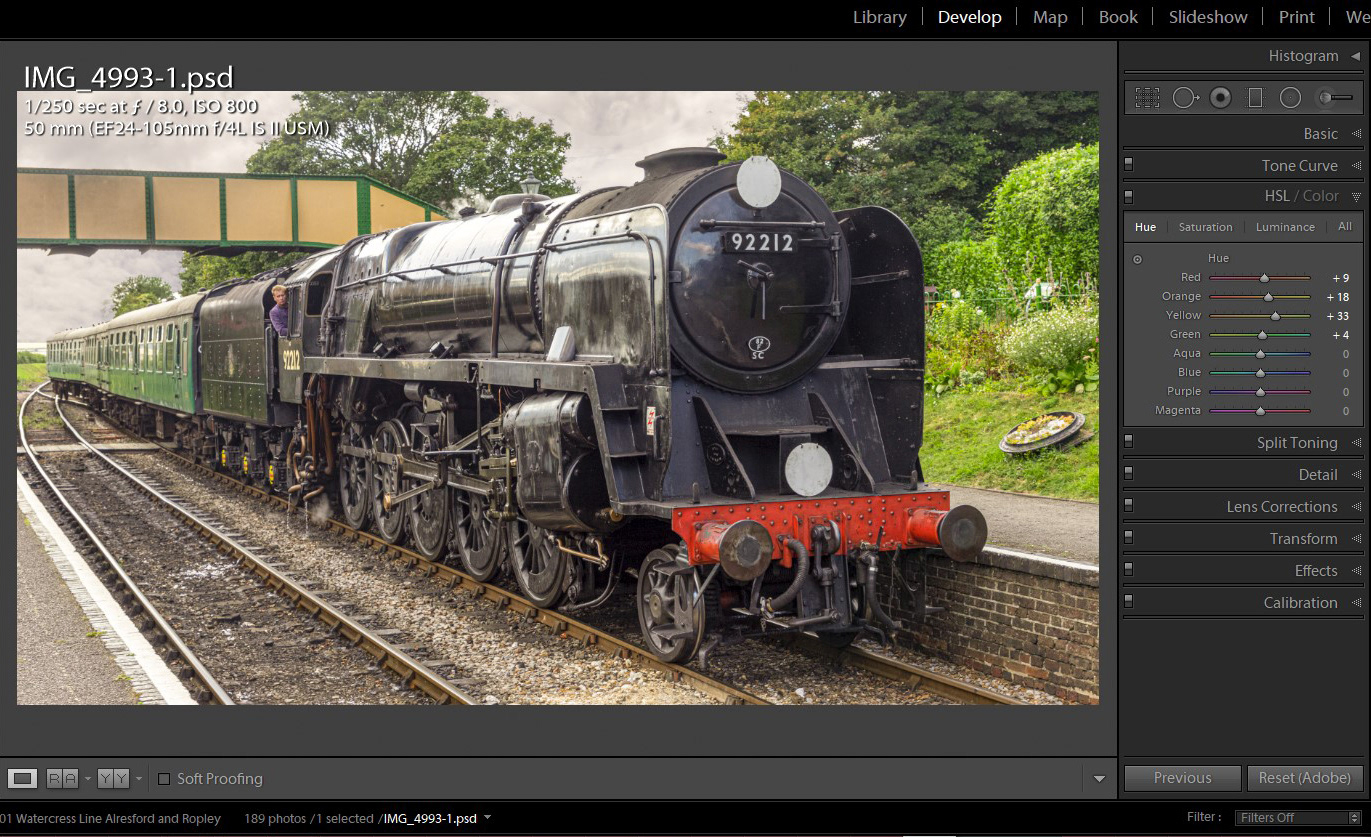
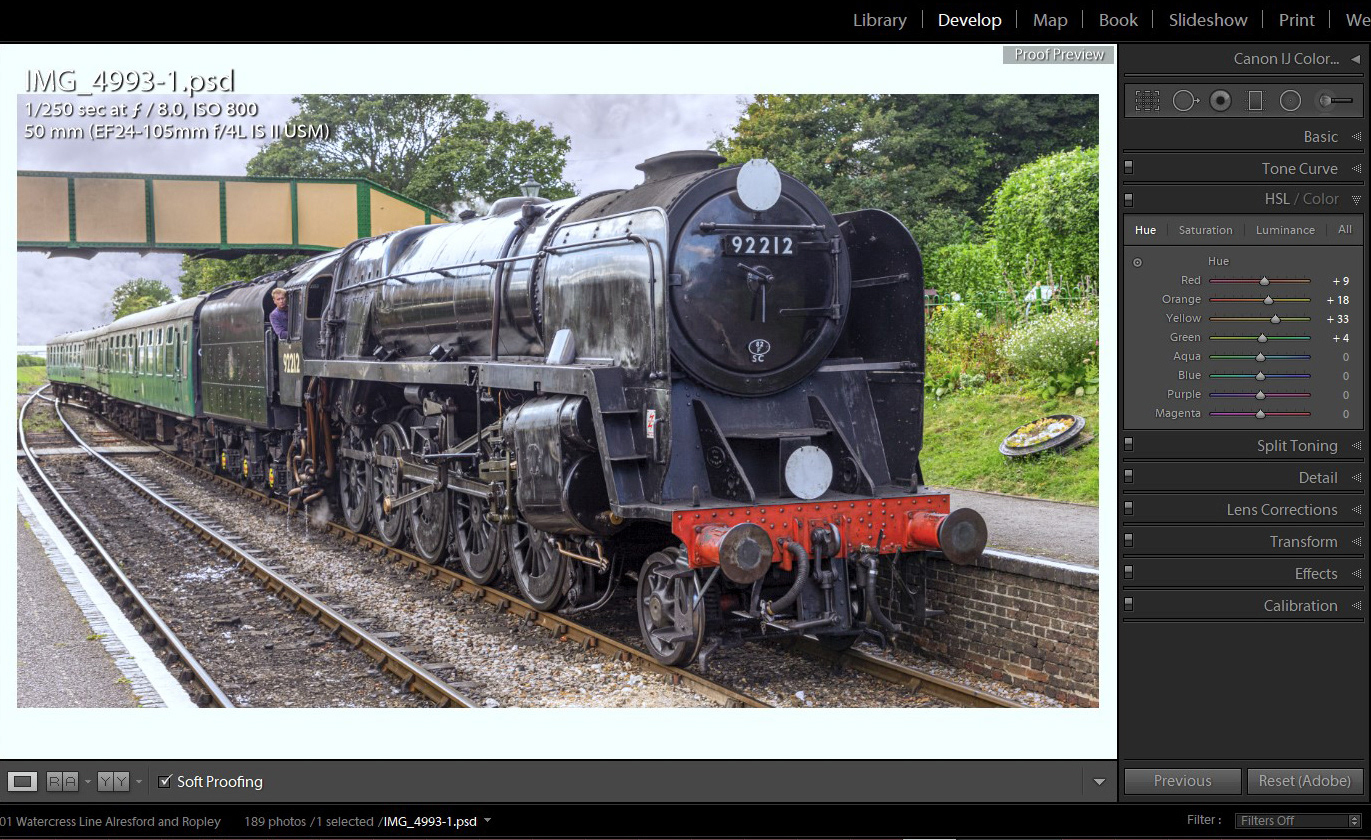

 Reply With Quote
Reply With Quote



