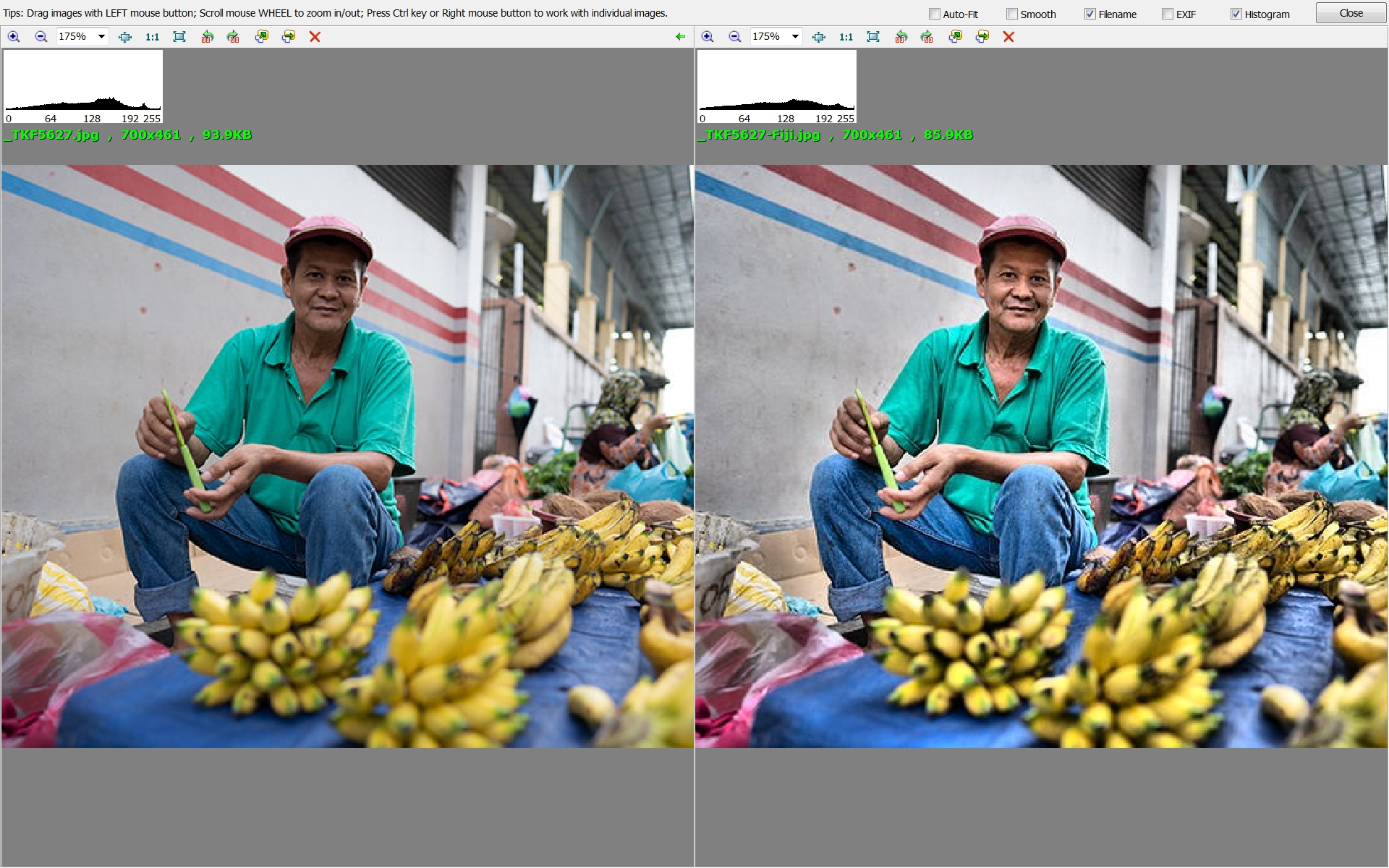Results 21 to 40 of 59
Thread: Street photos in BW
-
7th March 2020, 08:41 AM #21
-
7th March 2020, 10:38 AM #22

- Join Date
- Feb 2012
- Location
- Texas
- Posts
- 6,956
- Real Name
- Ted
Re: Street photos in BW
The contrast is affected by the slope, a.k.a dy/dx, at any point along this curve.
When dy/dx = 1, contrast is not affected. There are two such points along the curve. At the mid-tone, the S-curve has a slope greater than 1, therefore contrast there is increased. In the shadows and the highlights, the S-curve has a slope less than 1, therefore contrast there is reduced.
-
7th March 2020, 01:52 PM #23
Re: Street photos in BW
Exactly right, of course, but not intuitively clear to many people, I expect.
I have been meaning for years to put together a little explanation of this, complete with graphics, but I have never gotten around to it. So, I'll give it a shot here, minus the graphics. Steven, my apologies if you already understand this.
To start at the beginning: the histogram just shows how many pixels (well, closer to what proportion of pixels, but that doesn't matter) are at each level of brightness, starting with pure black at the left and pure white at the right.
Now, here's the part that is hard to visualize without graphics. You are going to create a new histogram with the curves tool. Imagine that this new histogram is perpendicular to the original, so the left-hand vertical axis of the original histogram is now also the x-axis of the new histogram, running from pure black at the bottom to pure white at the top. If you leave the curve as a straight line, that new histogram will be exactly like the old one, just rotated 90 degrees counterclockwise.
Now, apply an S-curve like Manfred's. First, look at the left-hand side. The curve compresses the darks. That is, all of the pixels in the lower part of the curve are compressed into a smaller (darker) range. The same thing is happening at the top end: the pixels that are very bright are compressed into an even narrower, brighter range.
With those pixels pushed into the extremes, the pixels in the compressed areas have a smaller range of luminosity. (As Ted pointed out, these are the ranges where the slope of the S-curve is <1.)
Now, as my grandmother used to say in her sometimes fractured English, comes the beauty part. What fills the space created by shoving those pixels to the extremes? Everything else, which is to say, the mid-tones, which expand to cover a wider range of luminosity than they covered initially. That is, the contrast between the darkest of the midtones and the lightest of them is larger. Because we are particularly sensitive to contrast in the mid-tones, this gives the image an appearance of greater contrast.
Global contrast is the same principle, but applied to the entire histogram: by moving the black and white points, one increases the tonality difference between the lightest and darkest parts of the image.
One of the reasons why I particularly like using the curves tool is that it gives you tremendous flexibility. You can put the inflection points (the places where the slope changes from <1 to >1) anywhere you want, thus controlling which areas show increased contrast. (I often use the targeted adjustment tool simply to locate key parts of the image on the histogram before starting.) Moreover, you can use multiple control points, not just two of them, to create any type of curve you want.
-
7th March 2020, 04:02 PM #24
Re: Street photos in BW
Let me try to demonstrate what Ted and Dan have written in words a bit more graphically.
1. Here I have taken the image that you have posted and opened up the shadows, along the same lines as what Bill did.

2. Then I converted to B&W using a 29% Red, 60% Green and 11% Blue

3. Here is the image with the S-Curve I posted in #20. As Ted and Dan have pointed out, the mid-tone contrast is up but the contrast in the shadows and highlight areas is down, as per their explanations.

4. If I want to increase global contrast (notice the slope of the curve is > 45 degrees), I bring in the black point and white point. This also crushes some shadow detail and clips some hightlights

5. Time to go a bit crazy and really crush the shadows and clip the highlights, but the contrast is really high.
[url=https://flic.kr/p/2iBE24v]
[/url
-
8th March 2020, 03:33 PM #25

- Join Date
- Feb 2012
- Location
- Texas
- Posts
- 6,956
- Real Name
- Ted
Re: Street photos in BW
Some, if not many, digital cameras have a curve applied during the conversion from raw to RGB whether you like it or not- even though digital sensors are more or less linear, unlike film. Here's a curve for one of mine:

Can't say I like it but ho hum ...
The input is illuminance EV from a backlit Stouffer wedge.
https://www.dpreview.com/reviews/sigmadp2/11
.Last edited by xpatUSA; 8th March 2020 at 03:38 PM. Reason: added reference
-
9th March 2020, 12:40 AM #26
Re: Street photos in BW
Everyone, thank you for all the lessons. Very much appreciated for the time taken to illustrate the point. Again, thank you!
-
9th March 2020, 01:01 AM #27
-
9th March 2020, 01:44 AM #28

- Join Date
- Feb 2012
- Location
- Texas
- Posts
- 6,956
- Real Name
- Ted
Re: Street photos in BW
Comments on the degree of acceptable darkness aside, the background does appear to be significantly posterized, according to RawTherapee's color picker. The dark area at camera left has a min of 0 and a max of 13 but the cursor can be moved quite a distance before the value changes. With a median value (mode) of 1, someone might say it's too dark into the bargain.

-
9th March 2020, 03:59 AM #29
Re: Street photos in BW
There are two aspects to the answer here, Steven.
The first part involves capture and here, if possible, one generally tries to ensure that the highlights and shadows are protected, so much as possible. Under some circumstances, this is not possible and in that case, one generally tries to protect the highlights more than shadows.
The second aspect is when one creates the final image and here the opinions vary. I have a formal (college level) background in photography and every instructor that I did B&W work under, both in the traditional wet darkroom and in the digital one insisted that an image should have every tonal value from pure black to pure white.
Not everyone agrees with this and I do understand their point, to some extent.
When it comes to doing B&W prints, the situation is even more fluid as with modern inkjet printers, any value of more than 240 prints as pure black and any value that is less than 15 does not deposit any ink on the paper, leaving a "bald spot" that can be seen when viewing the print at an angle.
In this image, I find that you are just a touch heavy on the blacks and a touch light on the whites.
-
9th March 2020, 05:38 AM #30

- Join Date
- Feb 2012
- Location
- Texas
- Posts
- 6,956
- Real Name
- Ted
-
9th March 2020, 05:47 AM #31
-
9th March 2020, 05:58 AM #32
Re: Street photos in BW
Printers work a lot differently from computer screens. With a screen the actual light output from each pixel is variable,and depending on whether or not we are using an 8-bit or 10 bit display, we have a lot of variations for every pixel.
Printers are not nearly as talented. While they can produce a much wider gamut than a screen, the actual number of discrete colours that can be produced by mixing the different inks is quite limited; either ink is deposited or it is not. On some of the higher end photo printers we have an additional variable; dot size, but even there we are still limited by 0, 1 or 2 dots per colour per "pixel". In practice while dot size is technically variable, this only comes into play in lower resolution; in higher resolution a larger dot is emulated by printing two dots beside each other, effectively the same as a single larger dot, but with twice as many tones.
I have seen the math, but have no idea where I read it, but essentially any value between 0 and 12 (this is often rounded up to 15) all have the same amount of ink deposited on the paper. On the opposite end of the scale, for very much the same reason, any value about around 242 (rounded down to 240) has no ink deposited.
If I ever find the article again, I will post a link to it.
-
9th March 2020, 01:29 PM #33
Re: Street photos in BW
I take the point, but the values depend on the paper and printer my printer does a bit better than that on the Canson baryta paper I most often use for prints that matter to me. 251 is (barely) noticeably different from pure white, and 6 is very slightly brighter than pure black. It's very hard to see, but I can clearly see it by 8.When it comes to doing B&W prints, the situation is even more fluid as with modern inkjet printers, any value of more than 240 prints as pure black and any value that is less than 15 does not deposit any ink on the paper, leaving a "bald spot" that can be seen when viewing the print at an angle.
The Outback Photo test print conveniently has these extreme values labeled.
The higher-end Canon printers use a clear coating. In the case of coated papers, you can set the driver to use this on the entire frame, not just areas where colored inks have been laid down. (For some reason, this can't be done with matte papers.) This eliminates the bald spots.leaving a "bald spot" that can be seen when viewing the print at an angle.Last edited by DanK; 9th March 2020 at 01:35 PM.
-
9th March 2020, 03:00 PM #34
Re: Street photos in BW
Dan - as with all information about technology, it ages quickly and the material I looked at was probably at least 5 - 10 years old. Printer technology and ink technology has evolved. When I compare test prints made on my Epson 3880 versus the P800, there is a small but noticeable difference in the tones I can detect at both ends of the scale.
I find much the same as you when I look at images, I can see subtleties, especially on high quality luster papers with a high Dmax when looking at a print under "gallery" lighting conditions (i.e 200 lux).
Epson printers do not use a gloss enhancer and while one can see the difference between the bald spot and the over-printed sections of the when looking at the print at the right angle, once it is behind glass, that issue disappears. Another common treatment is using a UV protective spray, which uses a similar mechanism to Canon's gloss enhancer. The "old" trick that was used was to set the whites to a value of around 12 or 15 and this would just "kiss" the paper with enough ink to kill the bald spots.
The reason Canon does not use it on matte papers is that we don't want the shine. Matte protective sprays work on matte papers without impacting the surface finish too much.
-
9th March 2020, 03:14 PM #35

- Join Date
- Feb 2012
- Location
- Texas
- Posts
- 6,956
- Real Name
- Ted
Re: Street photos in BW
For those interested in tonal gradation there is an image of a very finely graduated tablet here:
https://www.appliedimage.com/wp-cont...2/SDTP2Web.png
The good thing is that my image color-picker shows that the image values appear to be as intended, unlike some posted Stouffer images. That is to say that one can view on-screen, or print, darks with file-tone increments of 1/255! Same with lights which go all the way up to 255 but with some steps of greater than 1/255 towards the end.
Curiously, my screen color-picker goes up in bigger steps in the darks and tops out at 240 - no doubt something to do with with my monitor settings. That's the last time I'll look at an image on my screen and believe that I'm viewing exactly what's in the image file data !!!Last edited by xpatUSA; 9th March 2020 at 03:34 PM. Reason: added screen-picker note
-
9th March 2020, 03:18 PM #36
Re: Street photos in BW
That makes sense.The reason Canon does not use it on matte papers is that we don't want the shine
BTW, I looked into this today because I was curious: with matte papers, the driver reverts to "auto", not off, for the chroma optimizer. It turns out that on the Prograf 1000--which, unlike larger Prografs, isn't designed for users to clean the platen manually--the printer uses a small amount of chroma optimizer to clean the platen after every print. This probably also accounts for the fact that the maintenance cartridge very slowly fills even when I don't notice any cleaning cycles.
-
11th March 2020, 01:07 AM #37
Re: Street photos in BW
Thanks for replying.
The face being "too flat" could be addressed using the procedure as I set it out - AND by Dodging LESS and then increasing (localized) the Mid Tone Contrast on the face. At the conversion stage using a different toned Contrast Filter (as already mentioned) will add more punch generally.
"making him look like a Chinese", for me, does not describe a technical outcome, upon which advice can be given.
I'd appreciate knowing if you're attempting the Post Production procedures as I outlined: I don't mind if you're not, just curious to know which way you're heading.
Thanks,
WW
-
11th March 2020, 01:23 AM #38
Re: Street photos in BW
I am of the learning and the teaching that, The Lighting, will primarily and typically universally denote/define Low Key Photography, as such this is not, a Low Key Image.
It's not all that High Contrast, either.
If you're after 'validity' for Low Key Photography, then my advice is to address that goal with Lighting, not Post Production.
WW
-
11th March 2020, 01:28 AM #39

- Join Date
- Feb 2012
- Location
- Texas
- Posts
- 6,956
- Real Name
- Ted
-
11th March 2020, 07:40 AM #40

 Helpful Posts:
Helpful Posts: 

 Reply With Quote
Reply With Quote