Results 1 to 9 of 9
Thread: Red Admiral , Ladybird and Bee
-
4th September 2021, 04:05 PM #1

- Join Date
- Aug 2016
- Location
- west midlands
- Posts
- 726
- Real Name
- les norman
Red Admiral , Ladybird and Bee
-
4th September 2021, 04:51 PM #2

- Join Date
- Feb 2012
- Location
- Texas
- Posts
- 6,956
- Real Name
- Ted
Re: Red Admiral , Ladybird and Bee
Nice subjects, Les!
May I ask about the exposure and post-processing philosophy?
I get the impression that you prefer not to blow highlights and not to bottom darks, perhaps to avoid loss of "detail". I deduced that from the histograms of these images. The result being (to my eye) somewhat less local contrast than one might expect for bug shots.
Have you ever considered the 'histogram expansion' technique which can improve contrast without blowing highlights?
For example, one click got this:
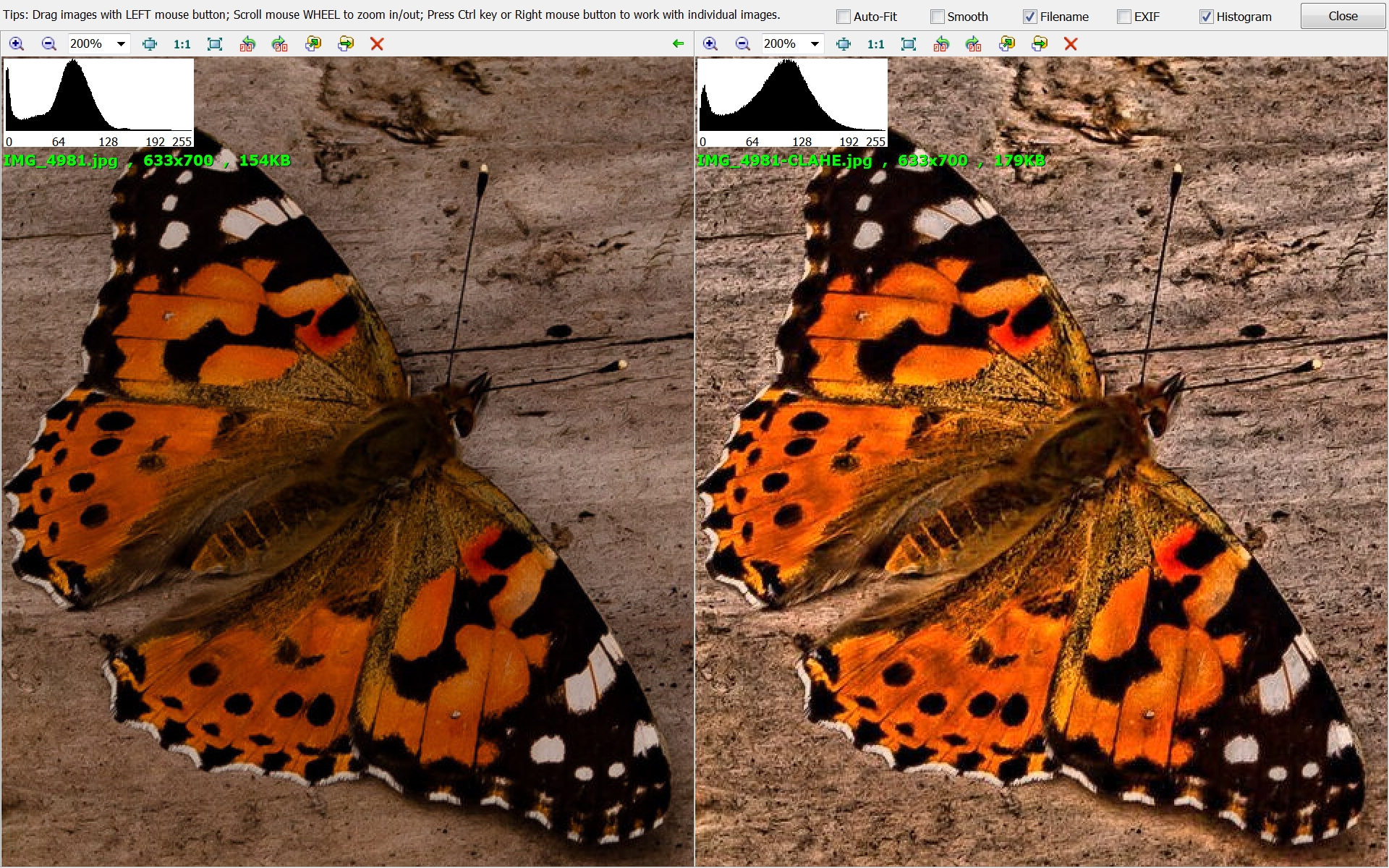
For simplicity, I did the whole image. So it was that the wood background gained too much contrast ...Last edited by xpatUSA; 4th September 2021 at 05:16 PM.
-
4th September 2021, 05:20 PM #3New Member

- Join Date
- Oct 2020
- Location
- Shropshire UK
- Posts
- 9
- Real Name
- Luke
Re: Red Admiral , Ladybird and Bee
Love these Les
I do agree with Ted though about the butterfly and the ladybird. Perhaps brightening them a bit would help, you could always drop the highlights a touch if you were worried about blowing the whites out.
Are you sure about the ID for the red admiral? I think this looks more like a painted lady to me. I find it amazing that they migrate here all the way from North Africa every year.
Looking forward to the next batch of shots
-
4th September 2021, 05:25 PM #4

- Join Date
- Jan 2009
- Location
- South Devon, UK
- Posts
- 14,564
Re: Red Admiral , Ladybird and Bee
Your 'Red Admiral' is actually a Painted Lady, Les.
7 spot Ladybird, but I'm not certain about the bee. Common Carder Bee?
I also tend to expose for the whites then recover some brightness from the shadows with a little editing work. Usually with a Curves adjustment and often including a bit of masking.
-
4th September 2021, 05:49 PM #5

- Join Date
- Aug 2016
- Location
- west midlands
- Posts
- 726
- Real Name
- les norman
Re: Red Admiral , Ladybird and Bee
Last edited by lesno1; 4th September 2021 at 06:31 PM.
-
4th September 2021, 09:14 PM #6

- Join Date
- Feb 2012
- Location
- Texas
- Posts
- 6,956
- Real Name
- Ted
Re: Red Admiral , Ladybird and Bee
Sorry, Les, I am not familiar with Lightroom. A similar effect might be had with an 'S' curve ** but with raised black output point and lowered white output point, then followed by lowering the black and raising the white point in Levels, followed by USM to taste at, say, 0.7px:
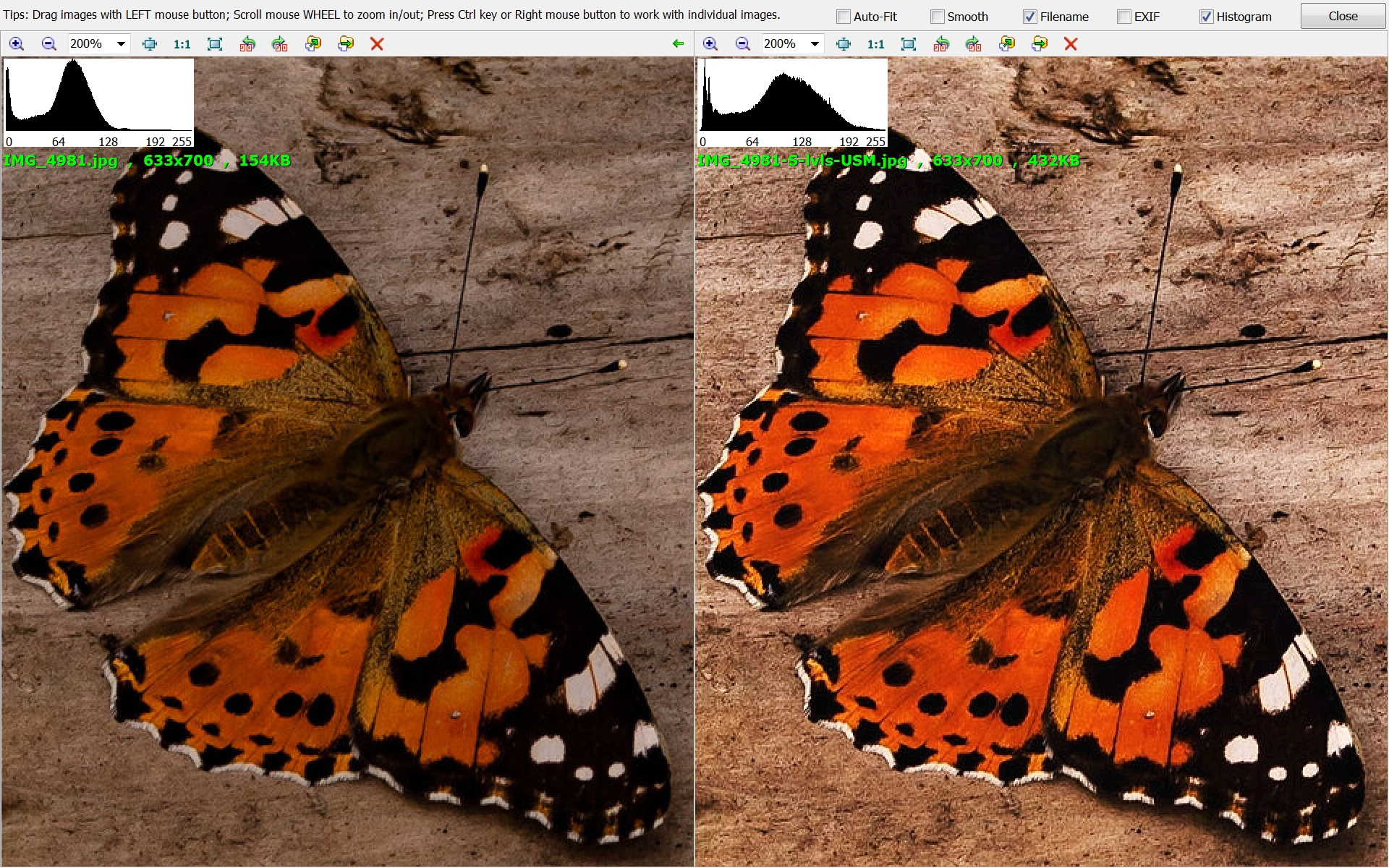
The right-hand histogram tells the tale.
I myself use something smart called CLAHE with just one click in the GIMP or ImageJ.
** conventionally, people use an 'S' curve just to increase mid-tone contrast without altering the black and white points. By changing those points in this example, I allowed Levels some room to restore them while playing with the mid-tone slider. All a bit empirical, I'm afraid.Last edited by xpatUSA; 4th September 2021 at 10:38 PM.
-
5th September 2021, 08:49 AM #7

- Join Date
- Aug 2016
- Location
- west midlands
- Posts
- 726
- Real Name
- les norman
Re: Red Admiral , Ladybird and Bee
Thankyou Ted very interesting
-
5th September 2021, 12:58 PM #8
Re: Red Admiral , Ladybird and Bee
Les,
there are several ways to expand the histogram in Lightroom. You can use the shadows and highlights sliders, moving the former down and the latter up. You can move the contrast slider to the right. You can grab the end points of the curve and move them horizontally toward the center. And as Ted points out, you can use an S-curve to increase mid-tone contrast.
In this case, here's your histogram:

Two things are apparent. One is that you certainly don't want to bring the shadows down farther. The second is that the image is underexposed.
I made a few quick edits in ACR, which is just Lightroom with a different interface. First, I increased exposure. Second, I pulled the top right point of the curve to the left to expand the highlights. I then added an S-curve to boost midtone contrast. That yielded this:

You may know all this already. However, if you don't, I strongly recommend that you take the time to learn these tools. Control over tonality (in Lightroom, the Basic and Curve panels and some settings on the adjustment brush) is perhaps the single most important part of editing. It makes the difference between an OK image and a good one.
DanLast edited by DanK; 5th September 2021 at 01:18 PM.
-
5th September 2021, 11:44 PM #9
Red Admiral , Ladybird and Bee
Sorry. I missed a fundamental point. Histogram expansion means expanding the tonal range from dark to light. The narrower your histogram is, he narrower the tonal range in your image. Your posted image has a narrow tonal range, with most of he image in the bottom 2/3 of the tonal range. Thatís what the histogram I posted shows.
Sent from my iPad using Tapatalk

 Helpful Posts:
Helpful Posts: 
 Reply With Quote
Reply With Quote

