I have a recently calibrated Ben-Q monitor and a Canon Pro 10S printer with Canon inks and Canon paper, but what I see on the screen in Lightroom is rather different to the print preview shown on the issue.
The good news, perhaps, is that the print preview on screen is a reasonable representation of the printed image. So I do not think the backlit screen and reflected light in the print is the cause.
In the example shown above, the oranges in the preview and print have more red and are darker than the image when displayed in Lightroom. (The same would apply if I exported it to Photoshop.)
In the Lightroom Print module I have increased the brightness by +25 otherwise the mismatch would be even greater.
Is there a way to improve on the faithfulness of the colour, or do I just have to readjust the Devleop or Photoshop settings by trial and error before I print every image?
Results 1 to 20 of 23
-
26th February 2023, 07:32 PM #1

- Join Date
- Feb 2016
- Location
- Cambridge, UK
- Posts
- 928
- Real Name
- David
"Mismatched" colours when Printing in Lightroom
-
26th February 2023, 08:34 PM #2
Re: "Mismatched" colours when Printing in Lightroom
David, in your Print Module/Properties under Manual Colour Adjustment do you have the Driver Matching option selected? If so this may be the cause of the colour issues you mention.
By selecting None as the option you will allow Lightroom rather than the printer to to control the process and this may correct the issue.
-
26th February 2023, 08:54 PM #3

- Join Date
- Feb 2016
- Location
- Cambridge, UK
- Posts
- 928
- Real Name
- David
Re: "Mismatched" colours when Printing in Lightroom
I have checked, Len, and yes I had omitted to revert back to None after a B&W print. (I believe that for a B&W print of a B&W image the printer must manage the colours.)
However, reverting back to "None" has not affected the disparity between the Lightroom image and the preview of the print.
-
26th February 2023, 09:41 PM #4
Re: "Mismatched" colours when Printing in Lightroom
David, have you tried the Soft Proof option in the develop module. This should you give you an idea of how the image will print based on the ICC profile of the paper and rendering intent you have selected. By creating a virtual copy for the print, corrections can be made, leaving the master untouched.
The attached by Jeff Schewe is informative in this regard.
https://www.youtube.com/watch?v=UjoR14VxKJ0
-
26th February 2023, 11:46 PM #5
"Mismatched" colours when Printing in Lightroom
Leave the brightness issue aside for a moment. Let's focus first on colors.
It may be necessary to walk through all of your settings, but my first guess after Len's is the settings under Color Management section toward the bottom of the right-hand panel. Do you have this set to "managed by printer"? it should be set to the ICC profile for the specific Canon paper you are using.
If that is correct, I would make sure that all of the Properties are correctly set for your paper.
Re brightness: my conclusion would be that if you have to set the brightness to 35, the ratio of screen brightness to ambient lighting is too high, making the image look bright on screen.Last edited by DanK; 27th February 2023 at 12:38 AM.
-
27th February 2023, 03:28 AM #6
Re: "Mismatched" colours when Printing in Lightroom
As I don't print from Lightroom, I cannot give you specific advice, but looking at the image, it appears to contain very saturated colours, which might be out of gamut for your printer / paper combination. The preview and actual print looking similar suggest that this might be the underlying issue.
Photoshop has functionality that uses the printer / paper combination in soft proofing to show the out of gamut areas. I suspect that Lightroom has similar functionality. Try using both Perceptual and Relative Colorimetric rendering intents to see which one give you better results.
In terms of appropriate brightness of the print, ideally you will adjust that to reflect the viewing conditions where the print will be displayed. Some will make prints so that they look right, they standardize at evaluating the print at 150 lux. When I print for gallery or exhibitions, the light will be much brighter, so I have to print darker to make the print look right. Test prints is really the only way to get this right.
-
27th February 2023, 11:46 AM #7
Re: "Mismatched" colours when Printing in Lightroom
David,
I also have a BenQ monitor and my printer is a Canon Pro-100. I don't believe that the print preview in the printer driver is colour managed when you turn off colour matching. I don't even know if it is ever colour managed.
The place to preview a proof of your print is in the develop module of Lightroom which is the only module that uses the wide gamut 'Melissa' colour space.
André
-
27th February 2023, 12:05 PM #8

- Join Date
- Feb 2016
- Location
- Cambridge, UK
- Posts
- 928
- Real Name
- David
-
27th February 2023, 12:37 PM #9

- Join Date
- Feb 2016
- Location
- Cambridge, UK
- Posts
- 928
- Real Name
- David
Re: Mismatched colours when Printing in Lightroom
Dan - I have checked again and the printer is not managing colours and the printer properties seem to be correct.
That is an interesting thought. The screen does appear very bright and the colours vibrant, but it is calibrated and the print matches the preview on screen reasonably well, so I am not sure the ambient lighting is the problem. I suspect using softproofing may be the answer.
-
27th February 2023, 01:33 PM #10

- Join Date
- Feb 2016
- Location
- Cambridge, UK
- Posts
- 928
- Real Name
- David
Re: Mismatched colours when Printing in Lightroom
Having now found the softproofing facility it is clear that a lot of the orange is out of gamut and neither Perceptual nor Calorimetric seems better than the other at overoming that. Is there any other way to deal with so much out of gamut colour (for example, change the colour space of the image, to smaller space, perhaps?).
-
27th February 2023, 03:12 PM #11
Re: Mismatched colours when Printing in Lightroom
David, with the out of gamut colours, you could use the Soft Proof function / Virtual Copy to desaturate the orange using the sliders in LR Develop mode and see if that will help. Changing to a different paper could also be helpful here.
Regarding the brightness issue what monitor settings are you using? Ideally settings in the 80-100cd are desireable. Also your working environment should be dimly lit.
-
27th February 2023, 04:08 PM #12
Re: Mismatched colours when Printing in Lightroom
Re out of gamut colors: others may know more than I do. The primary way to deal with this is to remap the out of gamut colors to colors that are within the gamut of the printer/paper combination. Perceptual and relative rendering are the two main options for doing this. perceptual compresses the entire distribution of colors. Relative keeps in-gamut colors the same and censors out of gamut colors to be within the printable gamut.
Converting the image to a smaller gamut, like sRGB or Adobe RGB, is a very heavy-handed way to do this because it will likely result in an image that has a smaller gamut than your printer can handle.
As Len mentioned, paper matters. In general, coated papers have a wider gamut than matte papers.
The last option is Len's: try to desaturate the problematic color. I haven't had good luck with that, but that may just be my lack of skill.
Re brightness: the standard guidelines are along the lines of what Len described. However, the relative brightness of the monitor and room matters. You can try this, if you have a dimmer on your room lights. Put an image on the screen and then drop the ambient light. The image on screen will appear brighter.
With the ambient brightness I use--I have to admit that I forgot the number and simply remember the dimmer position--I find that a setting of 100 or at most 110 cd/m^2 works, although I use a standard +10 on the brightness slider.
-
27th February 2023, 04:11 PM #13
Re: Mismatched colours when Printing in Lightroom
The rendering intent will not change the out-of-gamut (OOG)warning that Lightroom or Photoshop show. All they do is to take the hues that are OOG and bring them into gamut so that they can be printed. There is a good description on the differences between Relative Colorimetric and Perceptual here on CiC.
https://www.cambridgeincolour.com/tu...conversion.htm
If you look at the writeup there, you will have a better idea as to what is happening. Even though your inkjet printer is technically seen as an RGB device, it is in reality using variants of CMYK inks. Saturated colours are the trickiest to reproduce and that appears to be where you are running into a mismatch between what you can see on your computer screen and what your printer is capable of delivering. There is nothing stopping you from reducing the saturation of the OOG manually, if that is the route you wish to follow. Reds can be problematic (and there is a large red component to orange),
The only way to not have a gamut issue is to shoot subjects that are not highly saturated. Unfortunately, flowers tend to have saturated colours. I run into the same problem with my glassware photography and some of the images look great on the screen but are very challenging to print. There is no simple solution here, unfortunately.
-
27th February 2023, 06:38 PM #14

- Join Date
- Feb 2016
- Location
- Cambridge, UK
- Posts
- 928
- Real Name
- David
Re: Mismatched colours when Printing in Lightroom
Unfortunately an acceptable desaturation of the orange does not significantly reduce the areas that are out of gamut without turning them greyish.
I will calibrate my monitor again as I seem to accepted (by mistake) the default 120cd.
To be honest, I am not yet inclined to try other makes of paper while I am still in the early stages of learning to print.
-
27th February 2023, 07:03 PM #15

- Join Date
- Feb 2016
- Location
- Cambridge, UK
- Posts
- 928
- Real Name
- David
Re: Mismatched colours when Printing in Lightroom
Thank you Manfred, the page you referenced is very instructive.
It makes an interesting observation, namely that "...perceptual does not destroy any color information — it just redistributes it. Relative colorimetric, on the other hand, does destroy color information. This means that conversion using relative colorimetric intent is irreversible, while perceptual can be reversed. This is not to say that converting from space A to B and then back to A again using perceptual will reproduce the original; this would require careful use of tone curves to reverse the color compression caused by the conversion."
Does this mean that I should not be toggling between Relative and Perceptual in Lightroom or Photoshop to compare their respective results? Or does it perhaps refer to saving a file in Space X then converting it to Space Y and saving it, and then converting the new Space Y file back to Space X? I would like to think that it is the latter.
-
27th February 2023, 07:08 PM #16
Re: Mismatched colours when Printing in Lightroom
with respect to 120 cd/m^2: this will affect the difference in brightness but should have no bearing on the handling of out of gamut colors. Calibration of the colors of the monitor, on the other hand, might.
What paper are you using?
Desaturation will indeed move the color toward gray. It may help recover detail when an area is oversaturated, but it doesn't change the hue, so it won't bring the color back within gamut.
Once your calibration is done, you can fiddle with the out of gamut color in Lightroom, for example, by moving the relevant hue slider(s) in the HSL color panel in the develop module.
IMHO, this ultimately comes down to making changes that you consider acceptable. If a color is out of gamut, you have to change it one way or the other, or let the print pipeline change it for you. The ultimate test is whether you find the result acceptable. For example, in the image below, the reds go out of gamut even with a good coated paper and a Prograf printer:

It's one of the few images I've sent out to be printed. I wanted it printed on metal, which I don't do, and printed larger than my printer. The lab couldn't get the OOG reds mapped to a reasonable color; they came out brownish. I fiddled with it and printed it myself on a baryta paper, which got me reds I could live with.
-
27th February 2023, 10:19 PM #17
Re: Mismatched colours when Printing in Lightroom
David, the attached short tutorial regarding OOG colours in LR, although a few years old, may be of some help.
https://www.bing.com/videos/search?q...%26FORM%3DVDRE
-
28th February 2023, 02:29 AM #18

- Join Date
- Dec 2011
- Location
- Cobourg, Ontario, Canada
- Posts
- 2,509
- Real Name
- Allan Short
Re: Mismatched colours when Printing in Lightroom
David there were times when I had an image I wanted to print,(when I use to print) that had colours OOG. I had a stock of about 6 to 8 stocks that I used, soft proofing on say 7 of those I would get OOG warnings, but that one stock I can say never gave me any problems. That stock was 8 times more expensive, than the next most expensive one only ever use it for those that were going to hang on my walls. Every stock will print different even those of the same type.
-
28th February 2023, 05:20 AM #19
Re: Mismatched colours when Printing in Lightroom
David - let me show you an extreme example of an image I am working on printing.
This first image is the image I am going to have printed for display at a gallery. The colours are quite saturated:

When I run this image through soft proofing on Photoshop and show the Out-Of-Gamut (OOG), almost the whole image is in fact OOG.

I then reworked the image so that it is now printable. Both images work, but they are NOT the same.

-
2nd March 2023, 03:55 PM #20

- Join Date
- Feb 2016
- Location
- Cambridge, UK
- Posts
- 928
- Real Name
- David
Re: Mismatched colours when Printing in Lightroom
Thanks Dan. I have now recalibrated to 90cd and the ambient light may be about 22 lux (this is according to the free app on my phone which is no doubt totally unreliable!)
I am using Canon SG201 Photo Paper Plus Semi Gloss (SG201).
I have reimported the original .CR2 file into Lightroom and edited it again from scratch, but included some dodging of the orange petals and burning of some of the brighter background areas. The soft proofing this time showed no out of gamut colours in the petals, just a few in the darker parts of the background which I was content to leave the software to sort out. The oranges in the resulting print are still is still darker, but more acceptable and a few more trial and error edits may improve them further.

 Helpful Posts:
Helpful Posts: 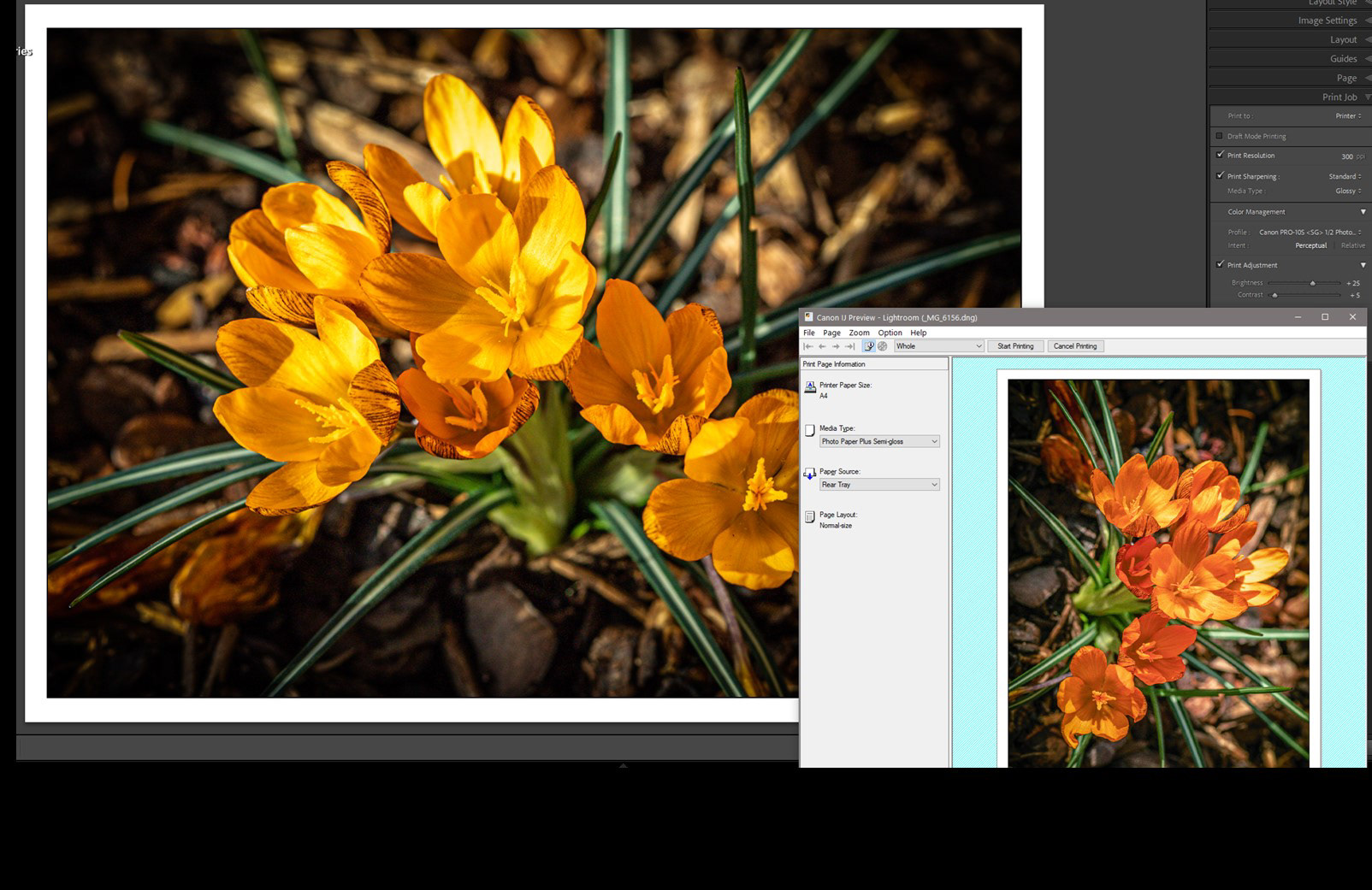

 Reply With Quote
Reply With Quote

